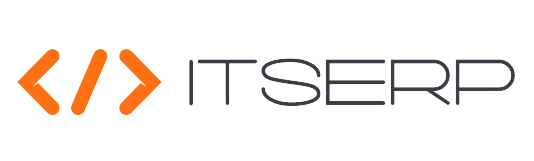My Tasks
The My Tasks feature allows employees to view and manage tasks assigned to them by their managers or team leaders from the My Tasks Pages.
The system displays tasks in a Kanban board format, categorizing them into four groups: Pending, In Progress, Completed, and Cancelled.
Employees can drag and drop tasks between these categories to update their status.
Each task displays basic information including: Name, Urgency, Start and Due Dates, and Completeness Percentage.
Task urgency, set by the task creator (usually a manager or team leader), can be categorized as Hot, Cold, or Warm.
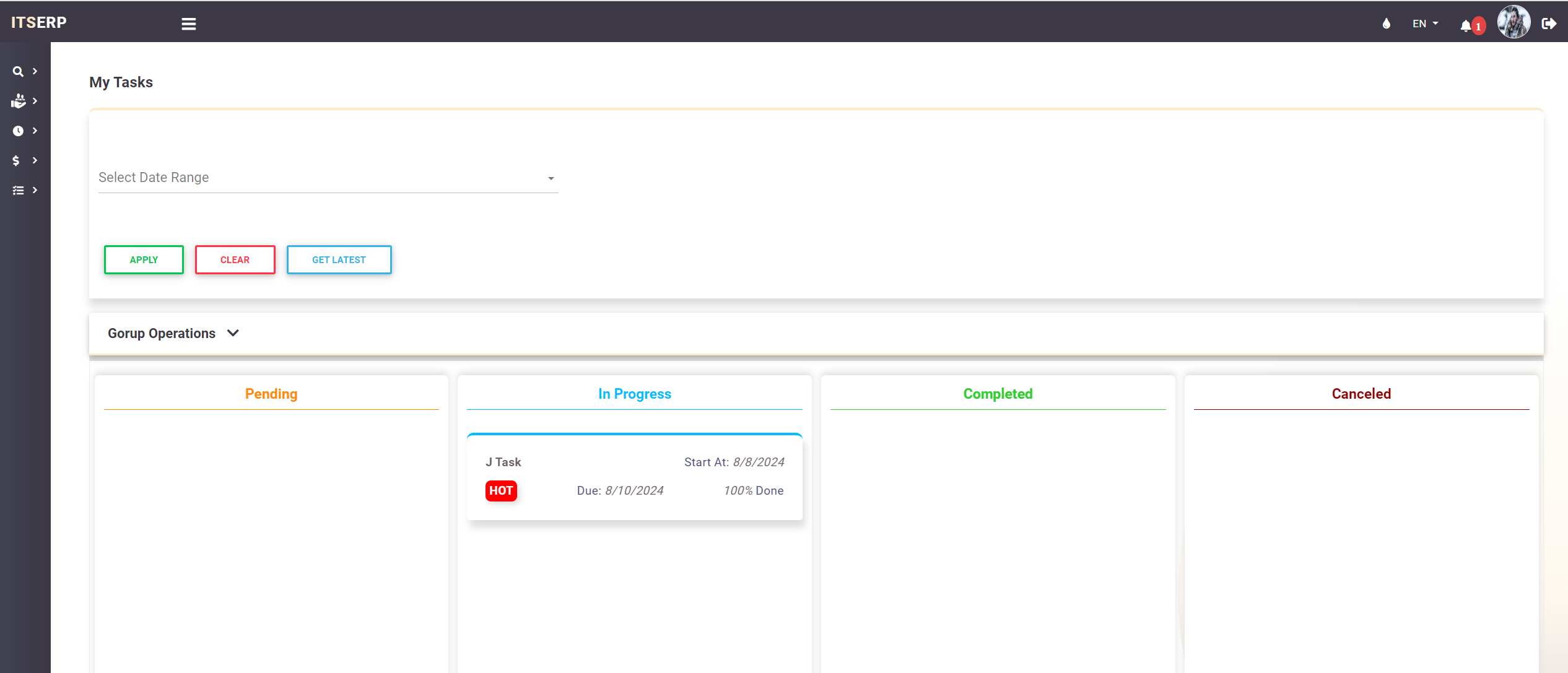
By right-clicking on a task, employees can view or edit task details.
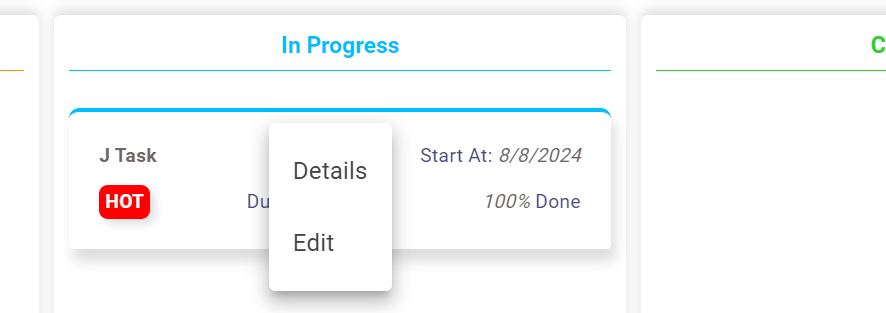
Task Details
- View Details: Opens a popup window showing comprehensive task details including: Name, Plan Name, Category, Start Date, Deadline, Creator Name, Description, and Task Attachment.
Attachments can be downloaded individually by right-clicking on them or as a zip file by clicking the Download All button.
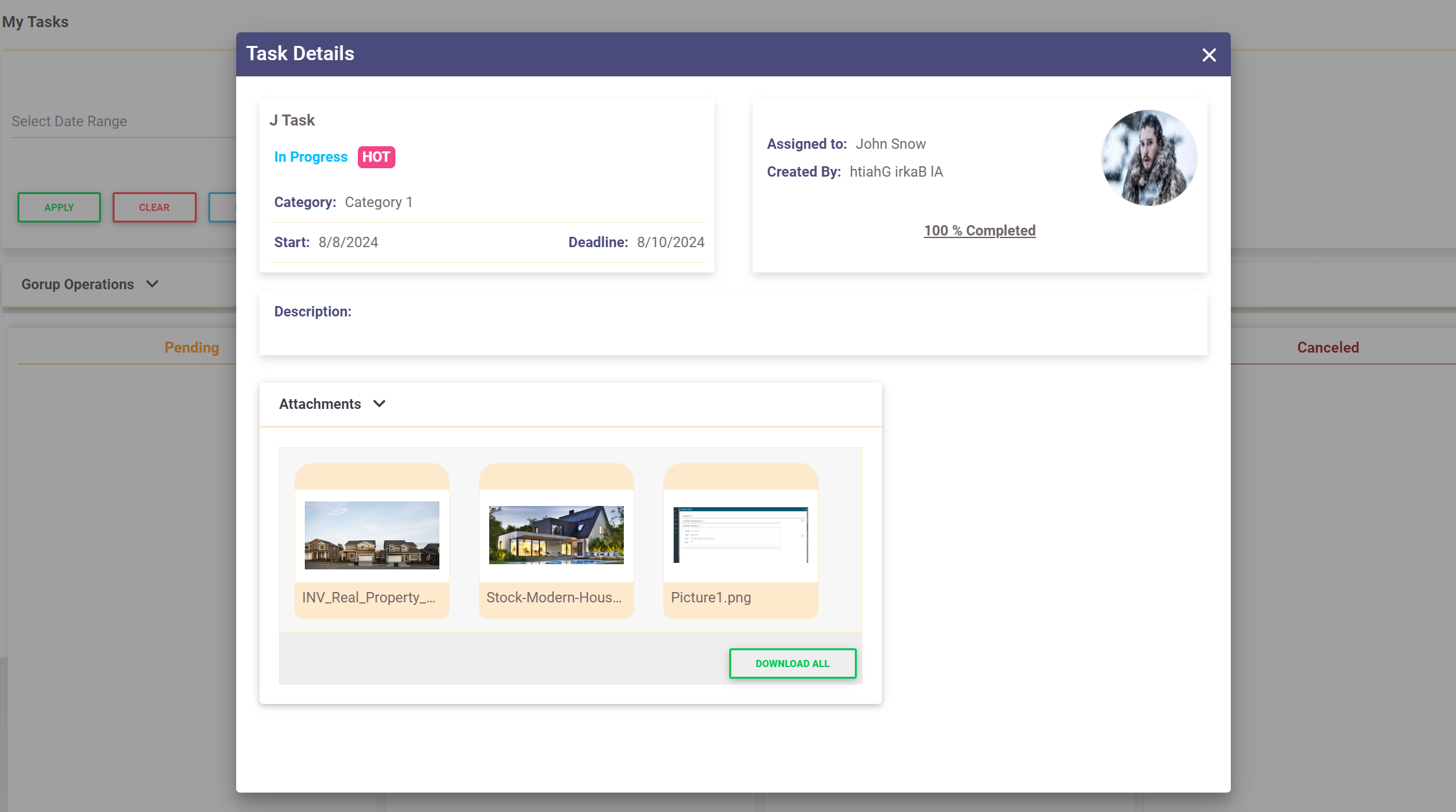
Edit Task
- Edit Task: Opens a popup window where employees can update the task’s completeness percentage, add personal notes, upload additional attachments, and track the task to receive notifications about any changes.
Employees should be aware of a concurrency check validation message if the task is updated by another user before their changes are saved. To get the latest version of the task, employees should click the Get Latest button before submitting their changes.
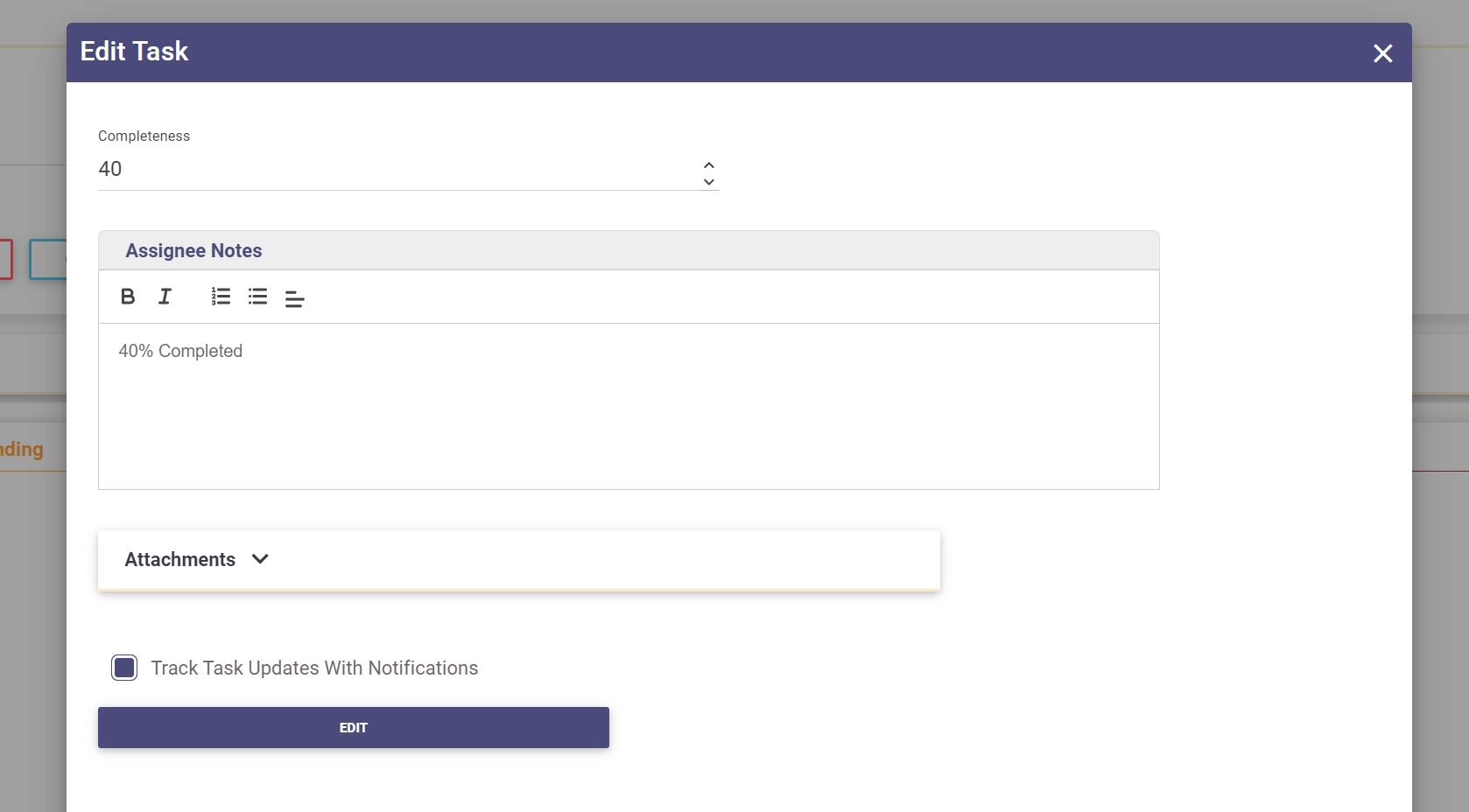
Tasks Filter
Employees can filter their tasks by date range using the Date Range Filter. Options include selecting a predefined date range or specifying a custom range with start and end dates. then clikc on Apply button
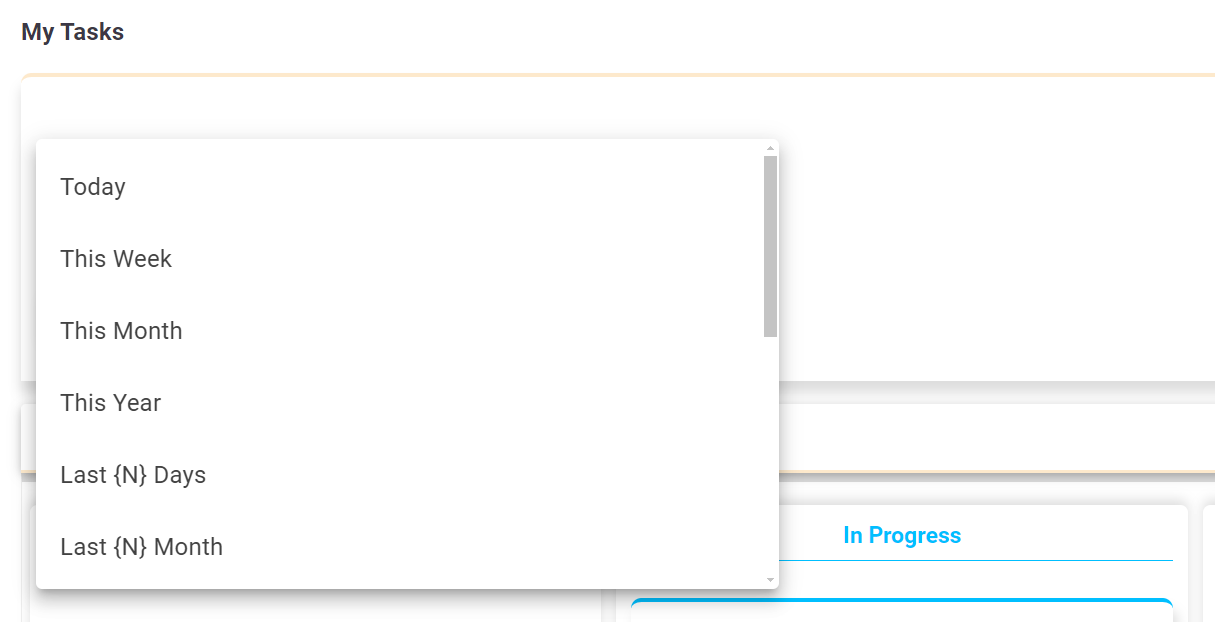
Additionally, employees can perform Group Operations by opening the Group Operation Panel above the task board, selecting tasks with checkboxes, and applying operations such as Move to Pending, Move to In-Progress, or Move to Completed.
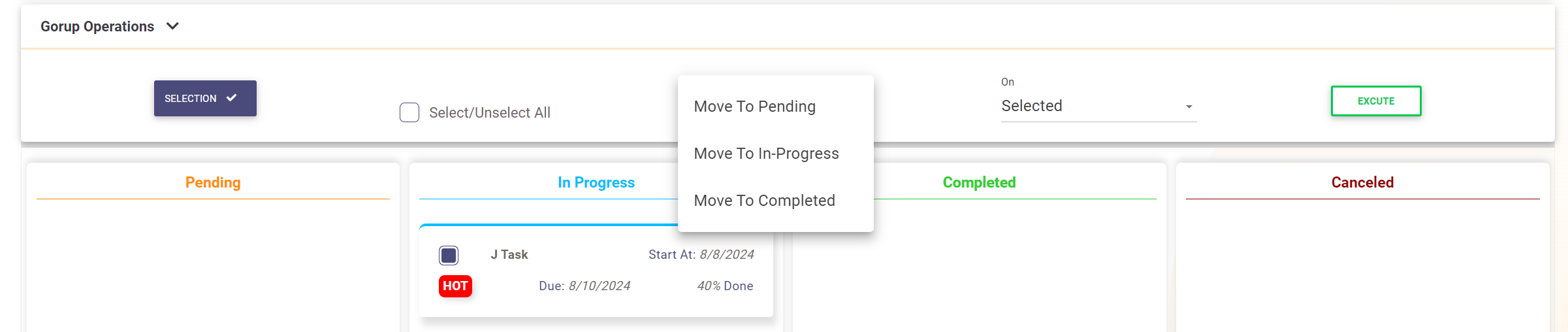
The My Tasks feature provides employees with an organized view of their tasks using a Kanban board format.
With functionalities to view, edit, and filter tasks, along with the ability to perform group operations, employees can effectively manage their tasks.
Notifications and a concurrency check system ensure that employees are always working with the most current task information and can track their tasks efficiently.