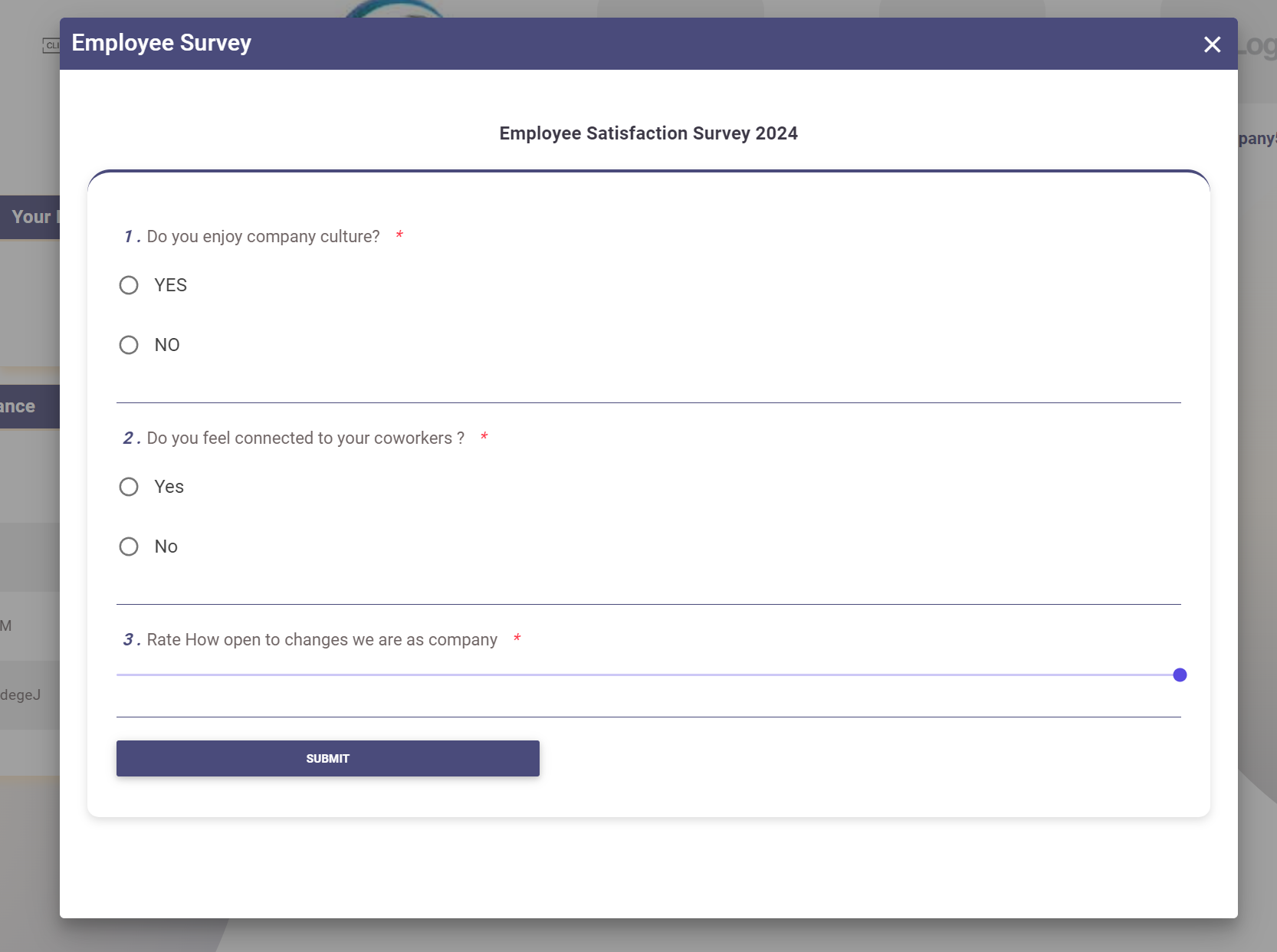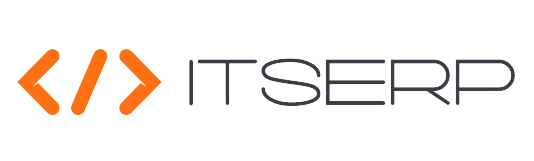Employees Surveys
Check the full process of Employee Survey in this Video
The Employees Surveys feature allows HR users to create, manage, and publish surveys to gather insights and feedback from employees. This tool is essential for understanding employee satisfaction, gathering suggestions, or assessing areas for improvement within the organization.
Creating a Survey
HR users can create new surveys by navigating to the Employees Surveys Pages under the Surveys menu. Here's how to create a survey:
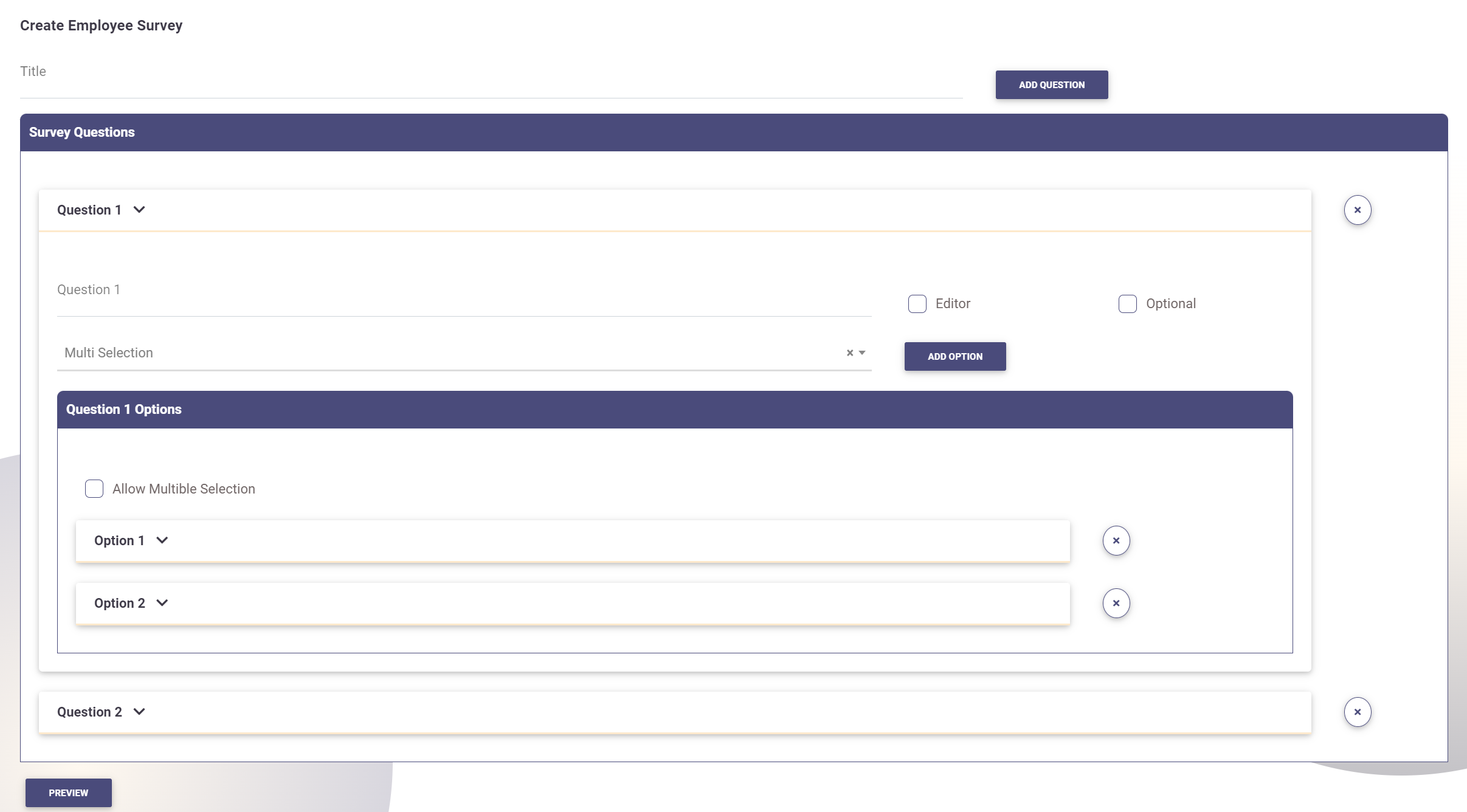
- View Existing Surveys: The system displays a list of all previously created surveys.
- Create New Survey: Click on the plus (+) icon at the top to begin a new survey. This action will open the survey creator Pages.
- Survey Title: Provide a meaningful title for the survey.
- Add Questions:
- Add Question: Click the Add Question button.
- Question Text: Enter the text for your question.
- Question Type: Select the type of question from the following options:
- Multi-Selection: Allows the respondent to choose multiple options. Add the options by clicking Add Option.
- Range Selection: Allows the respondent to select a value within a specified range. Input the minimum and maximum values.
- Row Answer: Requires the respondent to provide an answer in a specific format, such as Number, Date, Text, RichText, or Phone.
- Preview: Click the Preview button to see how the question will appear.
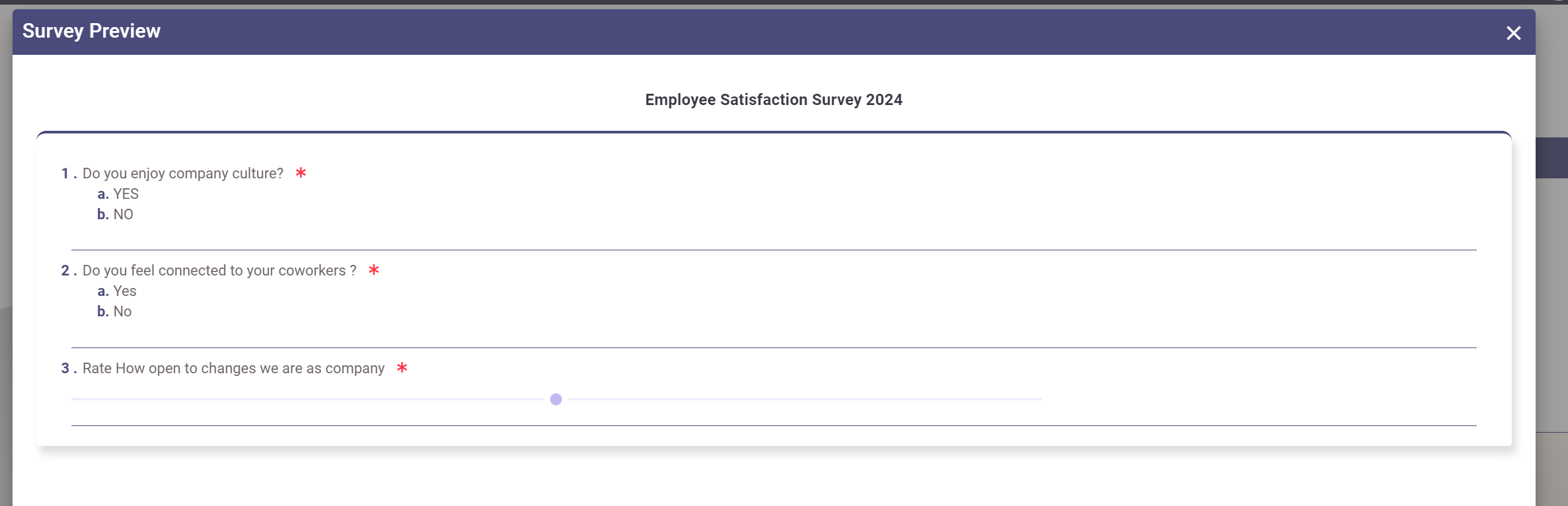
- Required/Optional: Set each question as required or leave it optional.
- Save: Click Create to save the survey.
Managing Surveys
Once the survey is created, it appears in the list of surveys. HR has the following management options:
- Publish Survey: Click on the publish icon to make the survey available to employees. Note that only one employee survey can be active at a time.
- Review Results: Click on the results icon to view the responses from employees.
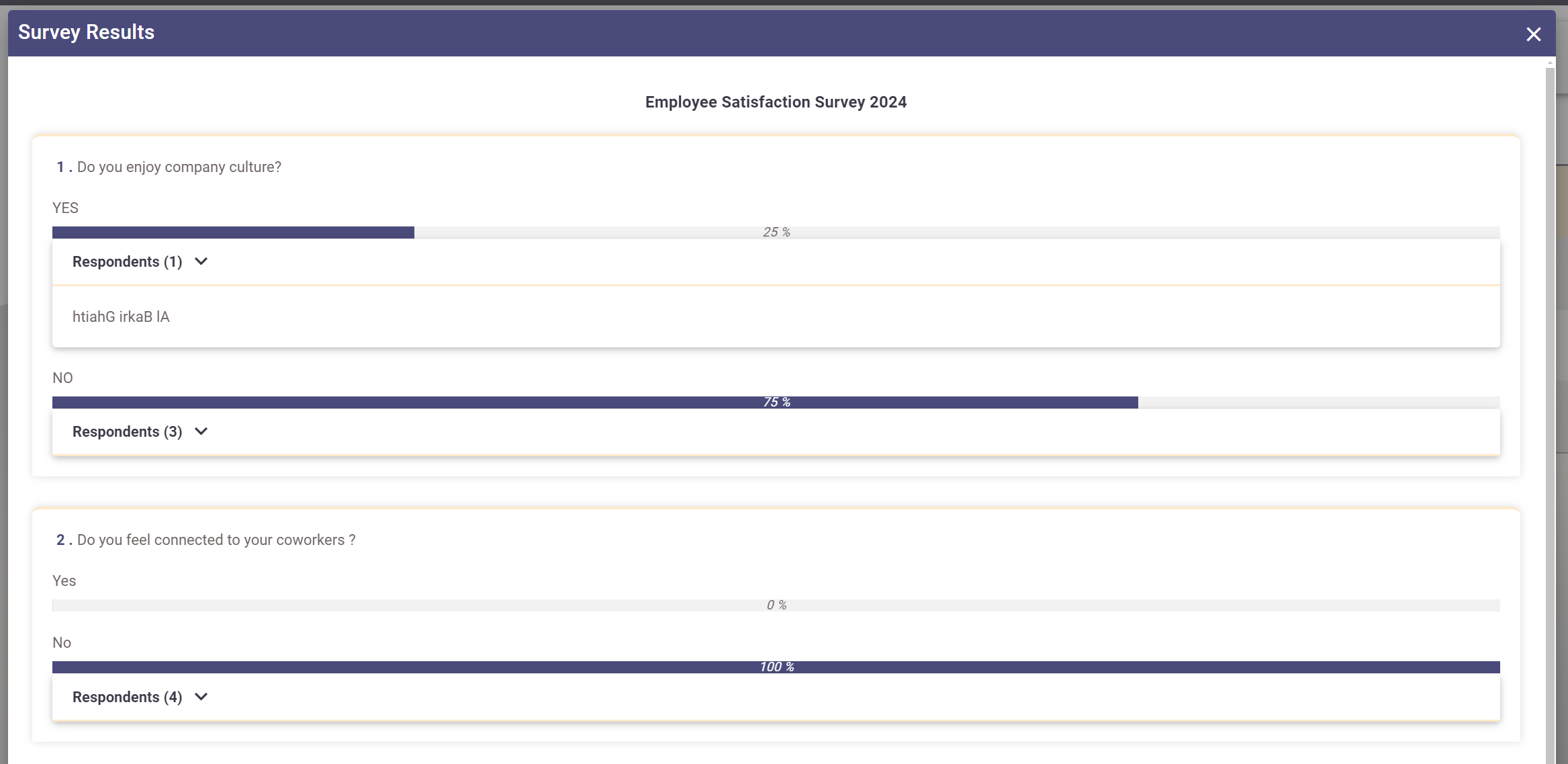
- Stop Survey: HR can stop a survey at any time, removing it from employee view.
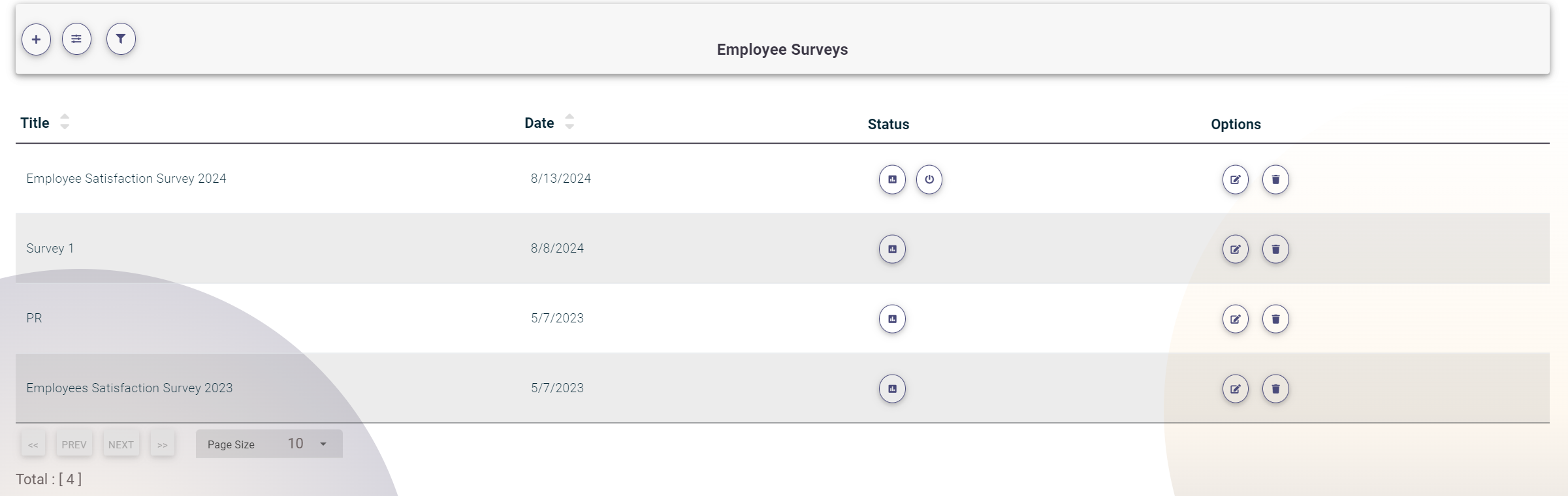
Employee Interaction
Once published, the survey appears on each employee's home Pages. Employees can Answer Survey by Click on the survey icon, complete the questions, and submit their responses.