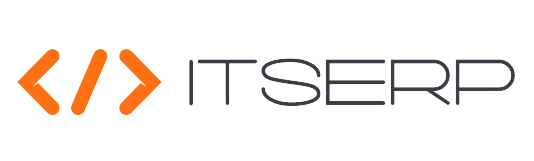Location Builder
The Location Builder is a powerful tool designed to help inventory keepers organize and categorize their inventory locations efficiently. By creating a structured hierarchy of locations, users can ensure that their inventory is stored in an organized manner, making it easy to manage and access when needed.
To access the Location Builder, navigate to the side menu and select Location Builder. This feature allows you to define location types and build complex hierarchies that reflect the actual structure of your inventory storage areas.
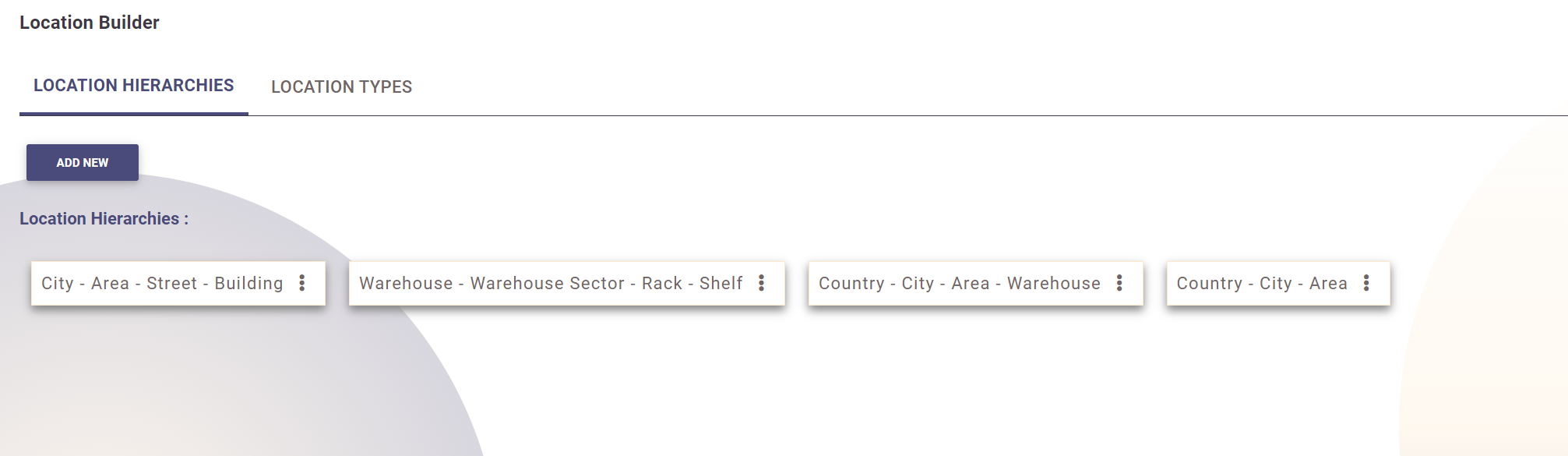
Steps to Use the Location Builder
1. Add Location Types
Begin by adding the various location types that you will use to categorize your inventory locations. Examples of location types might include Country, City, Area, Building, and so on.
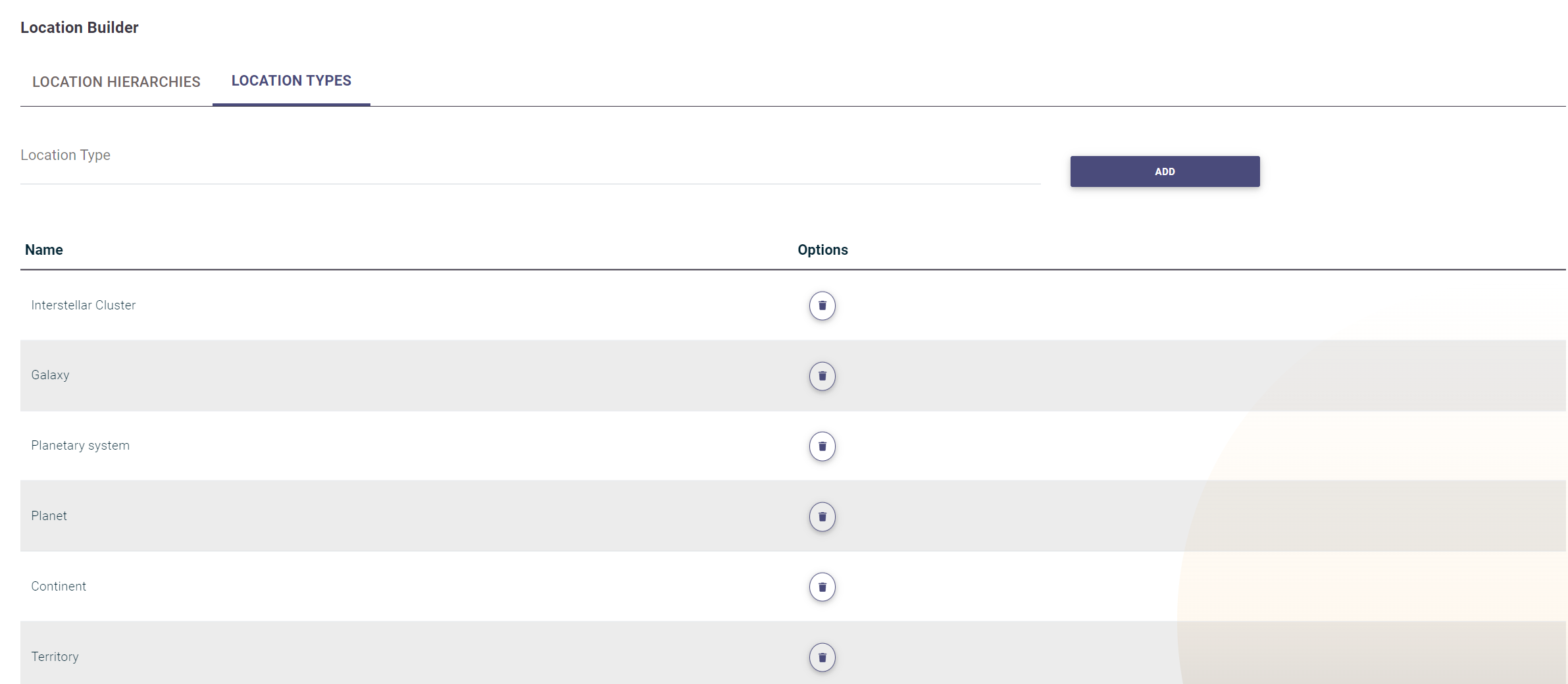
2. Build a Location Hierarchy
Once you have defined your location types, you can start building a hierarchy:
- Navigate to the Location Hierarchies tab.
- Click on Add New to start creating a new hierarchy.
- Select the level (location type) and click on Add Level.
- Add levels in a top-down order, such as City first, followed by Area, then Building, and so forth.
The system will display the created hierarchies in a list. You can right-click on any hierarchy and select Fill to populate it with values.
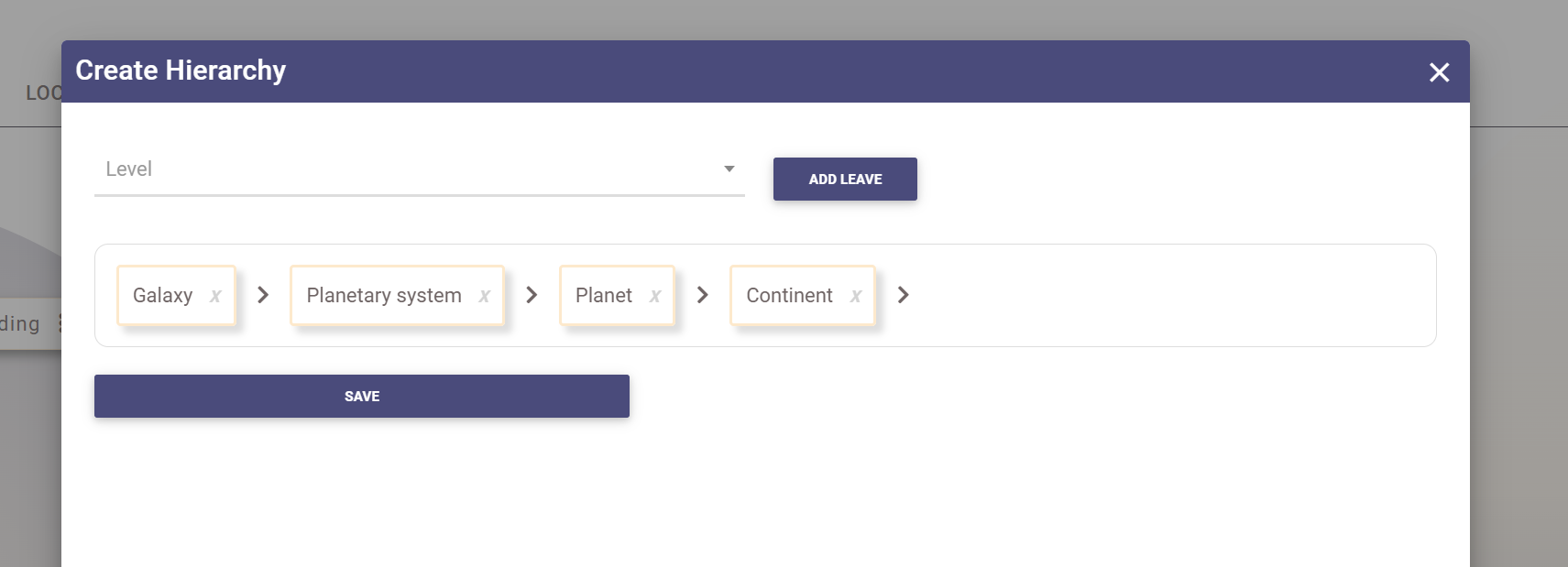
3. Fill the Hierarchy with Values
When filling a hierarchy, the system will open a pop-up where you can add values to each level of the hierarchy:
- Each level (e.g., City, Area) will have its own tab where you can add specific values, such as city names or area names.
- The first tab allows you to fill in the hierarchy values by selecting from a list of added values for each level, starting from the top level.
The system will display the hierarchy values in a tree view, making it easy to navigate and add sublevels. For example, you can right-click on an area name and start adding building names as sublevels under it.
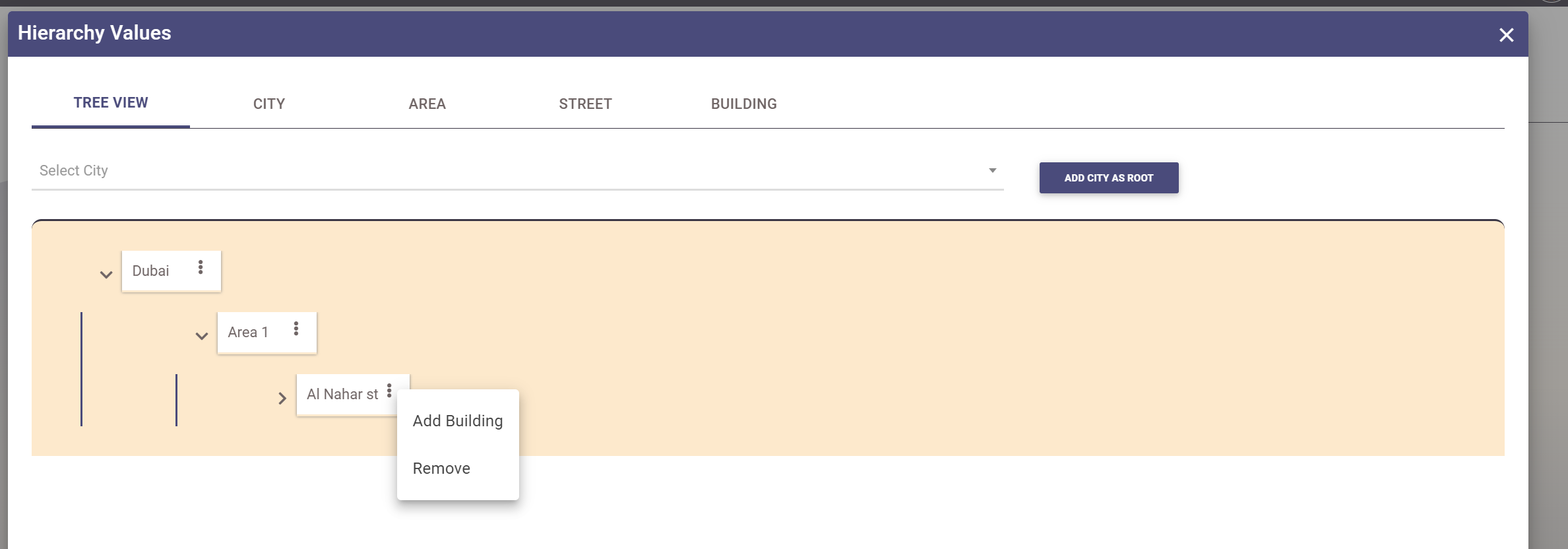
Conclusion
The Location Builder feature provides a flexible and structured way to manage your inventory locations. By organizing your locations into hierarchies, you can ensure that your inventory is easy to locate and manage, improving overall efficiency in inventory management.