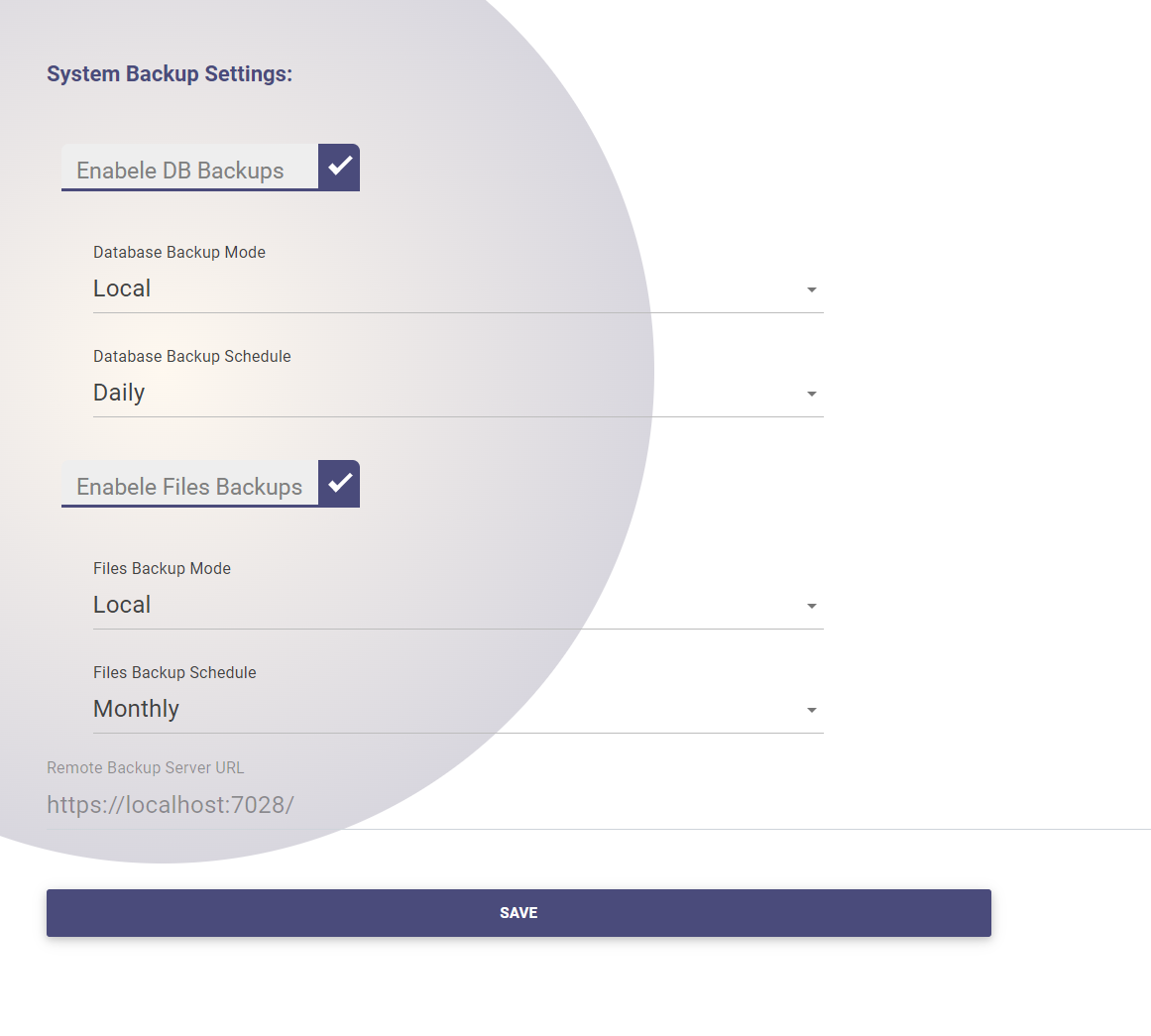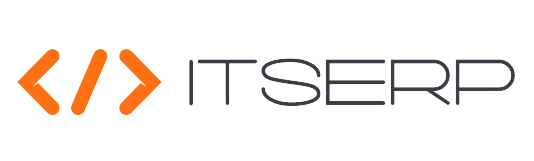App Settings
Admins have the ability to configure key system behaviors through the App Settings interface. This section provides control over various aspects of the system, from user profile settings to system backups. Proper configuration ensures that the system operates according to the organization's specific needs and security policies.
To configure the system settings:
- Navigate to the App Settings option in the side navigation menu.
- The system will display a list of checkboxes and fields that allow admins to customize the behavior of the system.
Settings Options
User Profile
- User Profile: Select to enable the user profile feature for system users.
Password Policy
- Change Password Policy: Check to enforce a password change policy.
- Change on First User Password Policy: Force system users to change their password upon their first login.
- Force Change Every: Check this option and fill in the Days field to mandate password changes after the specified number of days.
Registration
- Enable Users Registration: Enable or disable user registration within the system.
- Admin Confirmation: Require admin approval after a user registers.
- Use Emails: Use email addresses instead of usernames for registration and login.
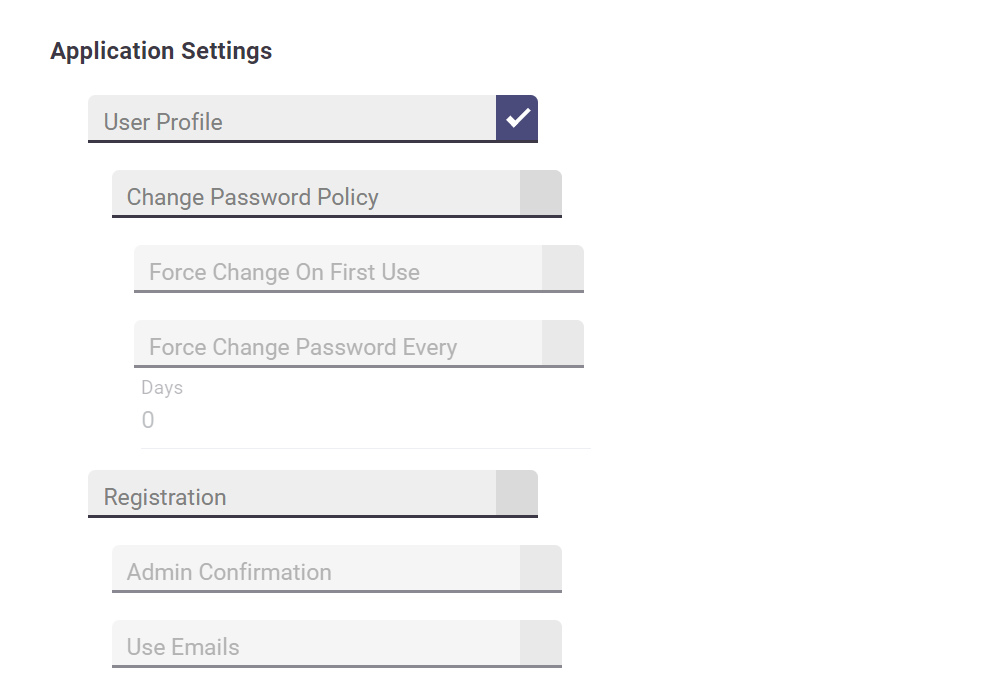
Reference Prefix Configuration
Admins can configure the reference number template for various entities within the system, such as Clients, Contracts, Invoices, Transactions, and Employees. By customizing these templates, admins can ensure that reference numbers are generated in a consistent and meaningful format.
Creating a Reference Number Template
To create a reference number template:
- Combine custom text with system variables, which will be automatically replaced with the corresponding values when a reference number is generated.
- Available variables include:
- {Year}: The current year.
- {Month}: The current month.
- {Company}: The company tag.
- {SR}: An auto-generated serial number based on the count of entities during the selected year.
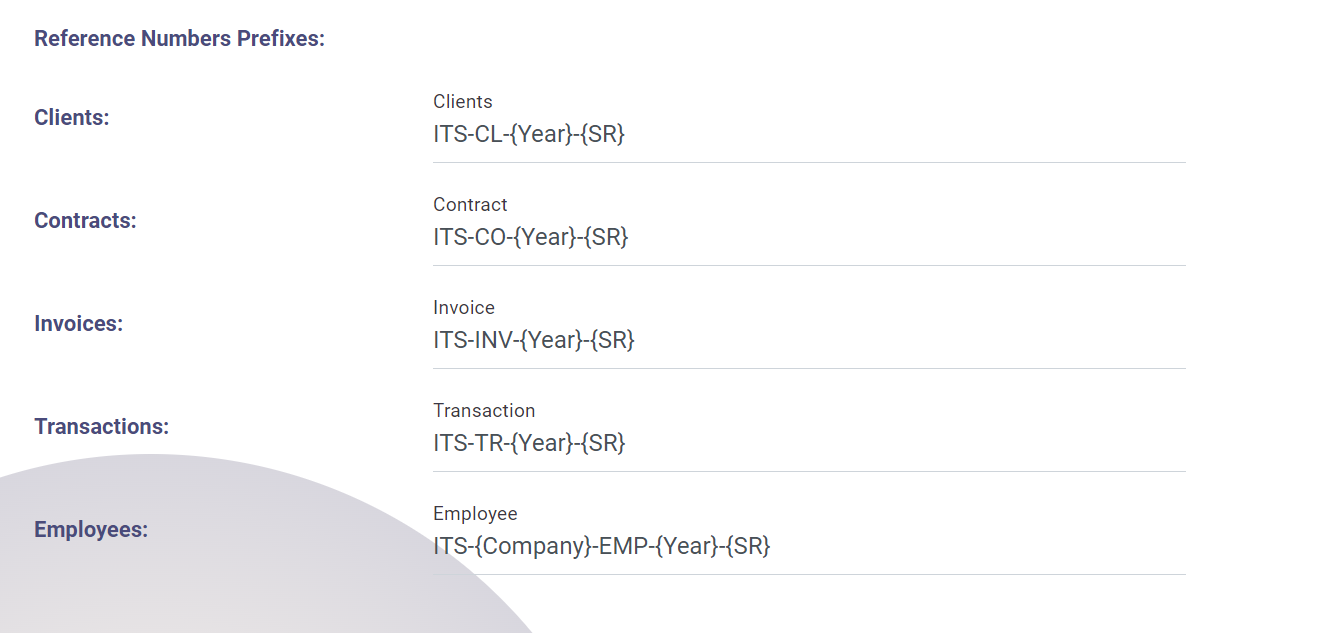
System Backup Settings
Admins can configure the system to automatically back up its database and uploaded files. These backups are crucial for data recovery in case of system failure or data corruption.
Enabling Backups
- Enable Backups: Check this option to enable database and file backups.
Backup Schedule
Select the interval at which backups should be taken:
- Daily: Backups are taken every day.
- Monthly: Backups are taken once a month.
- Yearly: Backups are taken once a year.
Backup Mode
Choose the storage location for the backups:
- Local: The system stores backups on the same hosting server.
- Remote: The system sends backups to a remote server for enhanced security. If using remote mode, fill in the remote server's base IP address.