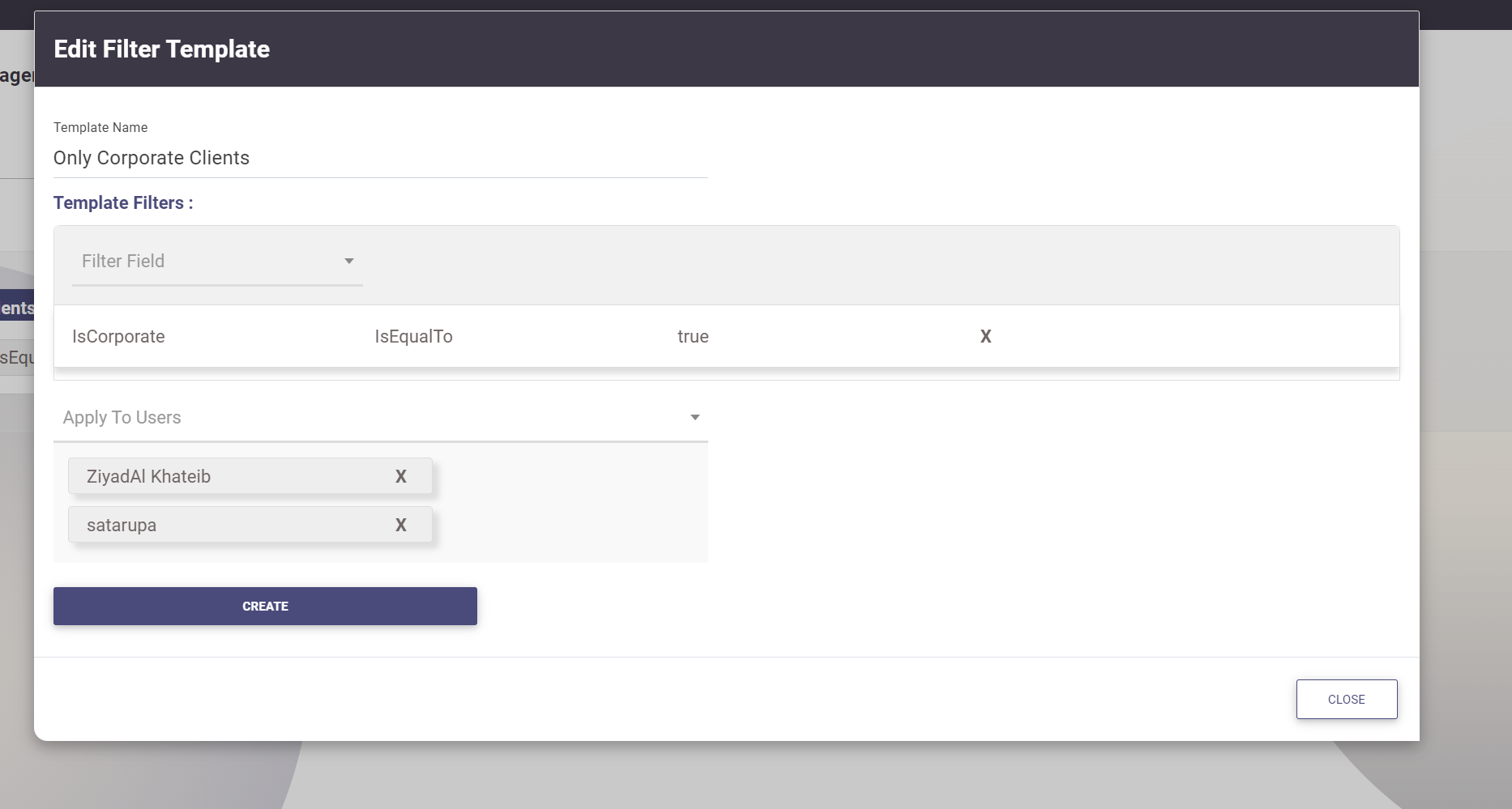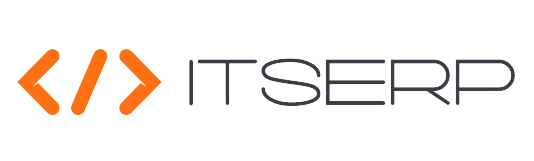Data Access
Data access control is a crucial aspect of managing user permissions within the ERP system. Administrators have the ability to control which data users can view and interact with by creating and managing Field Templates and Filter Templates. These tools allow for precise control over user access, ensuring that sensitive or irrelevant data remains secure and out of reach for unauthorized users.
Field Templates
Field Templates allow administrators to specify which fields within an entity are visible to specific users or roles. This ensures that users only see the data that is relevant to their roles, reducing clutter and enhancing security.
To manage Field Templates:
- Navigate to the Data Access menu and select Field Templates.
- Select the entity to which you want to apply the template. The system will display all existing Field Templates for the selected entity.
- To edit or remove an existing template, right-click on the template name.
- To add a new Field Template, click on the Add New Field Template button.
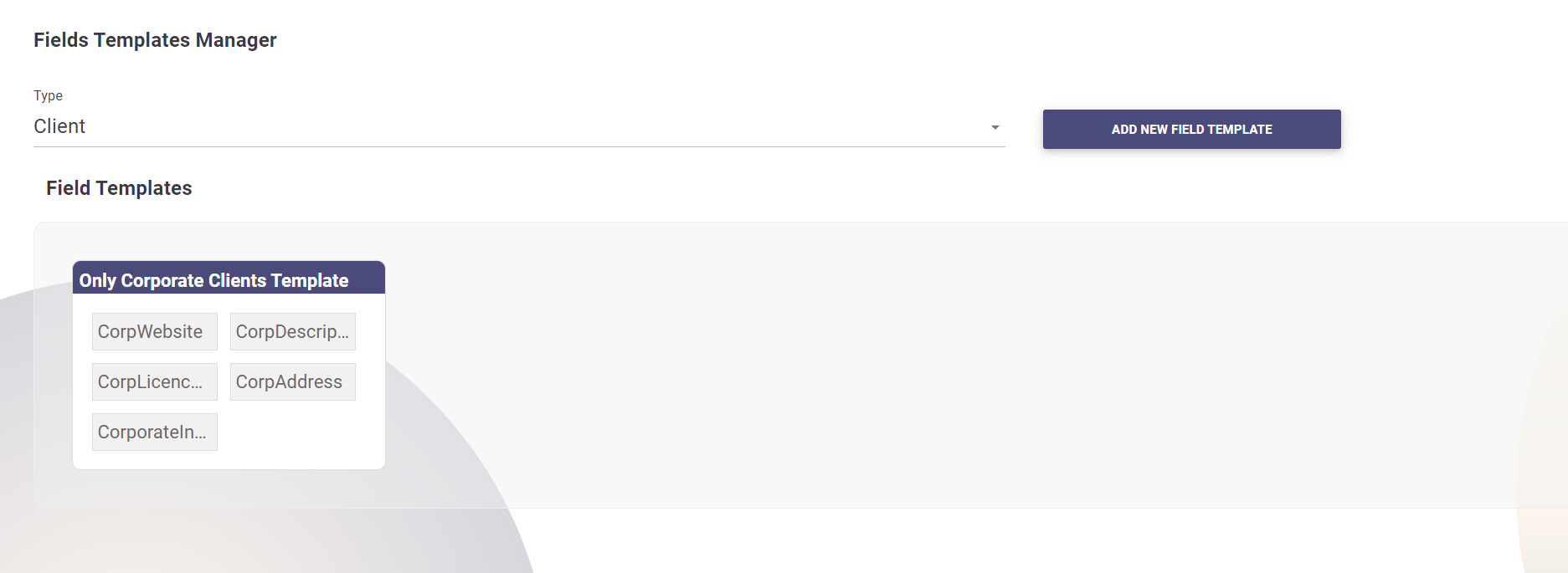
Creating a New Field Template
When creating a new Field Template:
- The system will open a popup displaying all fields of the selected entity on the left side and the template fields on the right side.
- Click on any field to move it between the lists, determining which fields will be visible.
- Select a role or specific users to apply the template to.
- Click Create to save the template. The selected users or all users with the selected roles will have read access only to the template fields.
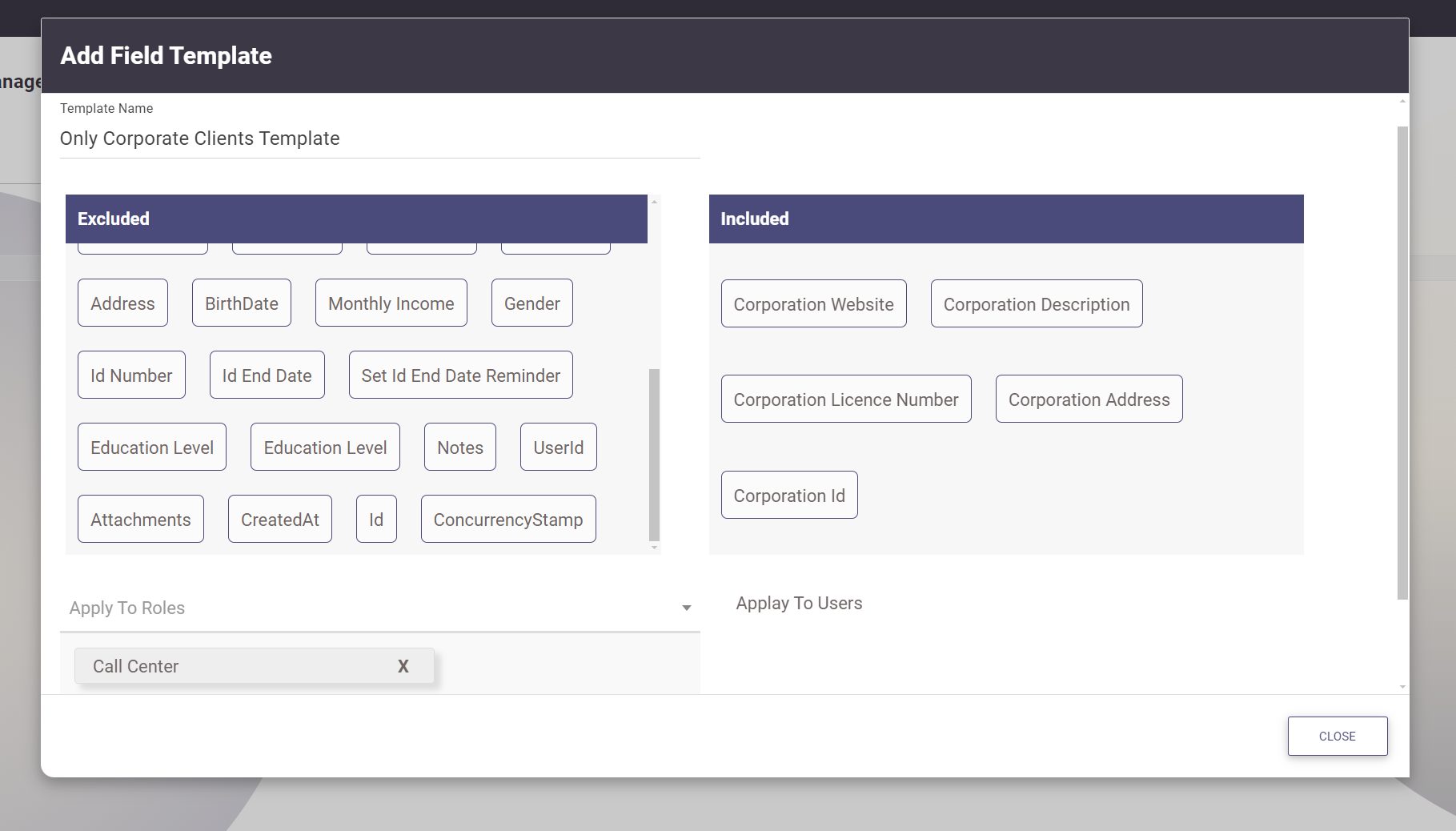
Filter Templates
Filter Templates control which records within an entity are visible to specific users or roles. This allows administrators to restrict access to certain data, ensuring that users only interact with the records that are pertinent to their responsibilities.
To manage Filter Templates:
- Navigate to the Data Access menu and select Filter Templates.
- Select the entity to which you want to apply the filter. The system will display all existing Filter Templates for the selected entity.
- To edit or remove an existing template, right-click on the template name.
- To add a new Filter Template, click on the Add New Filter Template button.
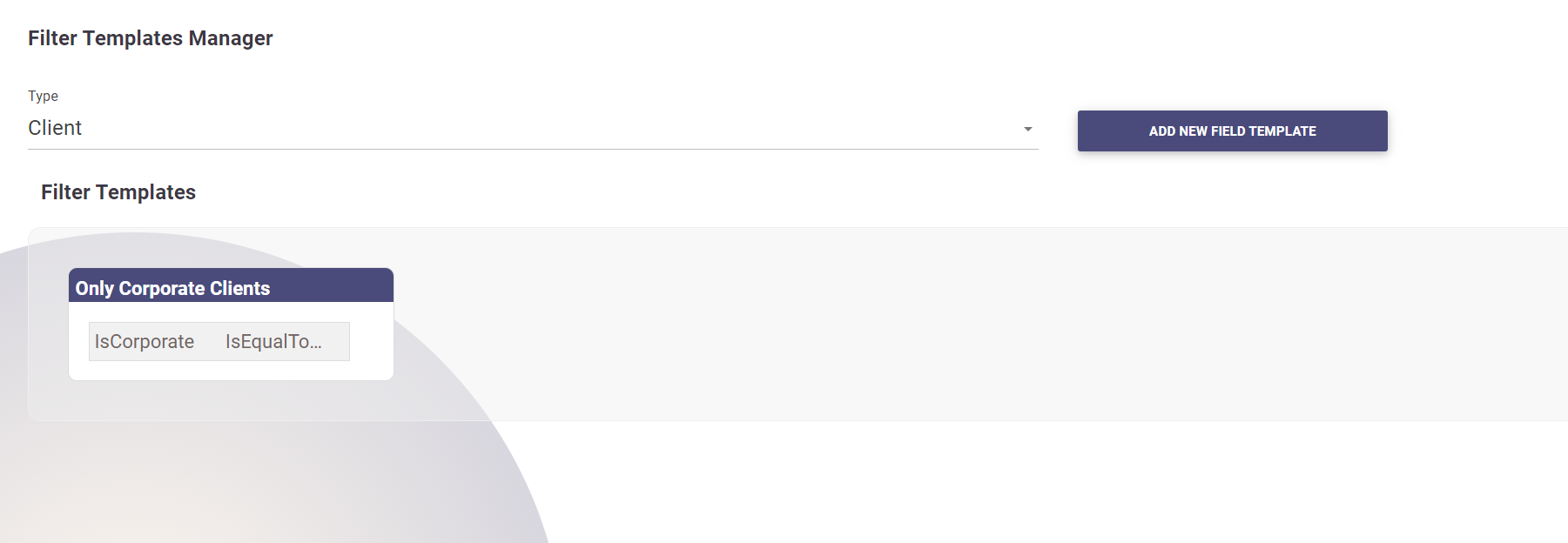
Creating a New Filter Template
When creating a new Filter Template:
- The process is similar to adding filters in the Grid Advanced Filters feature.
- Select the fields and criteria that determine which records are visible to the selected users or roles.
- Select a role or specific users to apply the template to.
- Click Create to save the template. The selected users or all users with the selected roles will have access only to the records that meet the filter criteria.