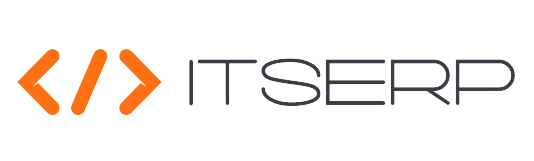Leave Apply
The Leave Apply feature in ITSERP allows employees to efficiently request various types of leave, review their leave rates, and track the status of their requests.
With streamlined processes for both application and approval, this feature ensures that employees have clear visibility over their leave entitlements and history
Apply Leave
Access the leave application Pages from the sidebar under the HR menu,then select Apply Leave "
To apply for leave, the employee should set the leave type, start date, and duration in days, then click on the Create button.
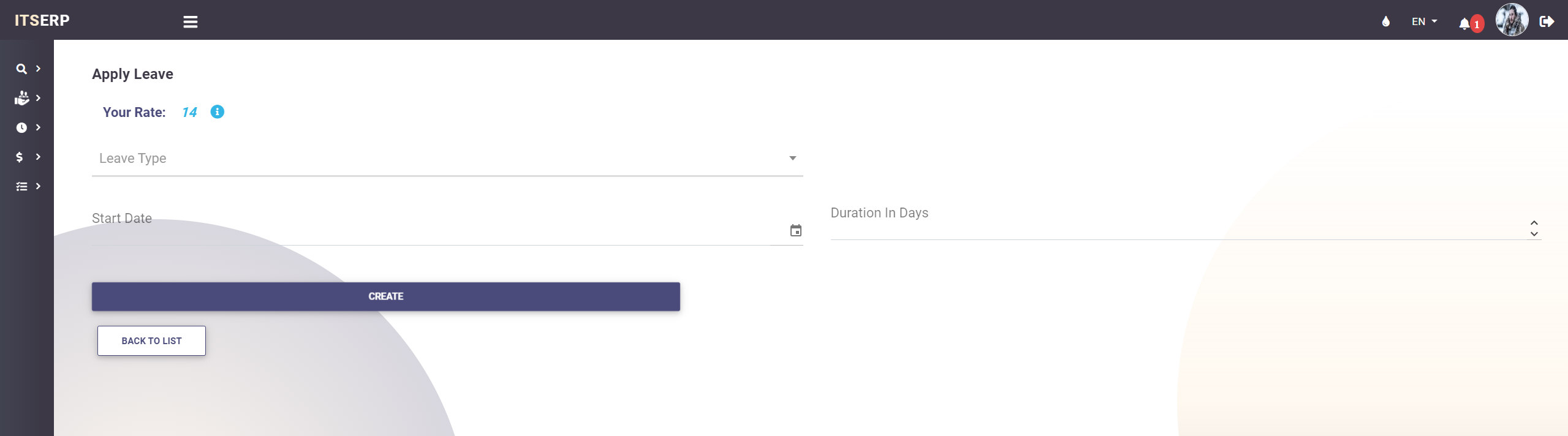
Supported Leave Types
- Annual
- Sick
- Unpaid
- Maternity
- Bereavement
- Sabbatical
- Emergency
Leave Rates
Employees can check their leave rate by clicking on the (i) icon at the top.
This will open a popup showing the employee's leave rate details, including:
- Years of Service
- Leave Monthly Rate: Configured by HR depending on the years of service
- Current Year Total Taken Leaves
- Current Year Leave Rate: Calculated using this equation:
(Number of months passed in the current year * employee monthly leave rate - employee taken leaves in current year)
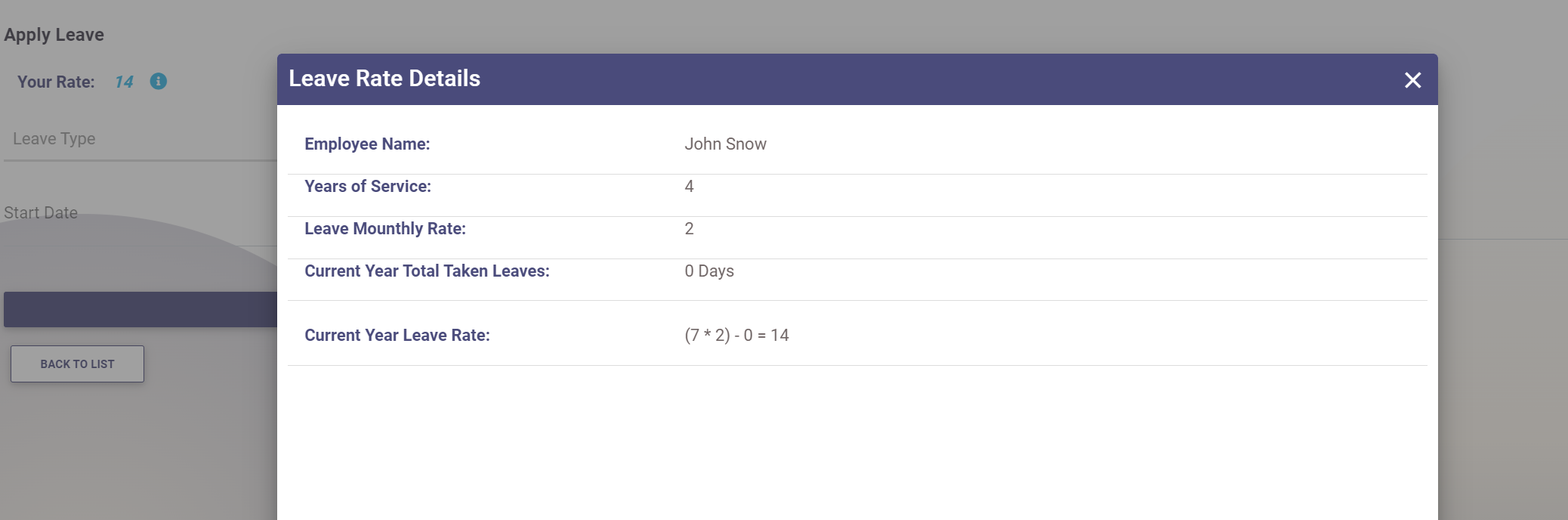
After the leave application is submitted, the leave request will be sent to the employee's direct manager.
In case of approval, it will be forwarded to HR for final approval or rejection.
Employees will receive notifications about their leave request status
changes in the notification panel .
My Leaves
Employees can view their applied leaves on the My Leaves List .

Employees can cancel the leave request at any time unless the leave gets final approval or rejection.