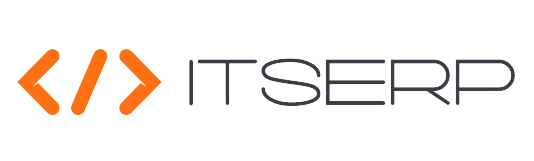Notifications
The notification feature in the ERP system keeps users informed about important updates and actions. Here's how to use the notification system:
Accessing Notifications
Click on the Bell Icon in the top bar to open the notification window.
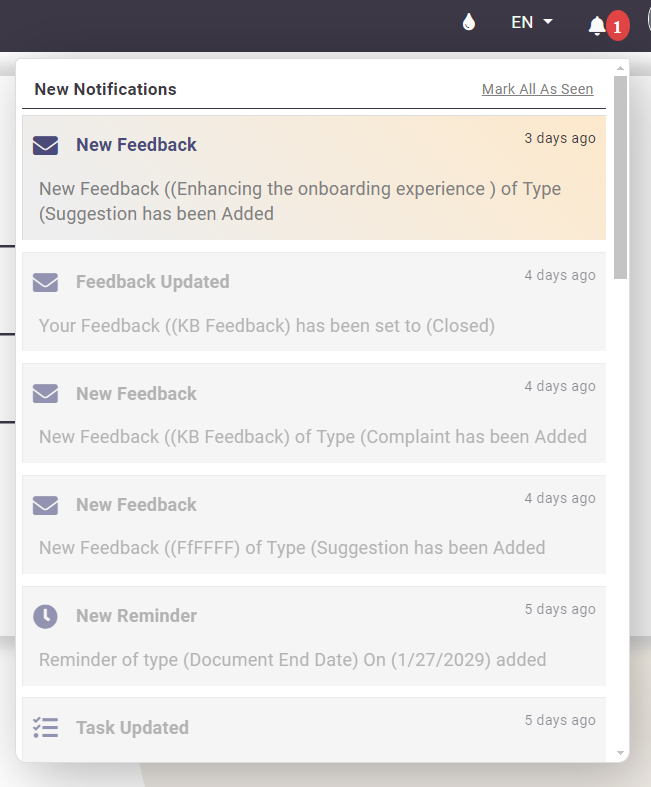
Interacting with Notifications
Viewing a Notification: Click on any notification to mark it as seen. The system will then navigate you to the related Pages.
Marking All as Seen: Click on the Mark All as Seen button to mark all notifications as seen at once.
Closing the Notification Window: Click the bell icon again to close the notification popup.
Notification Details
The system will fetch the last 20 notifications for your review.
Seen notifications will appear dimmed, distinguishing them from new, unseen notifications.
Types of Notifications
The system includes a variety of notification types, ensuring you stay updated on key events:
- New Salary Encashment
- Leave Encashment
- New Reminder
- New Task
- Task Updated
- New Team Member Added
- Team Member Removed
- Leave Process
- Leave Application Update
- New Feedback
- Feedback Updated
This feature helps users stay on top of critical activities, enhancing their ability to respond quickly to changes and updates in the system.