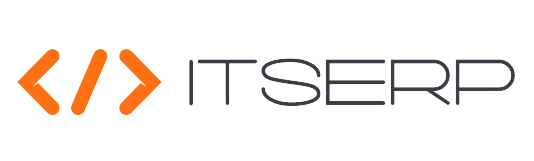Navigation
The navigation feature in the ITSERP system provides users with an intuitive way to explore and access various sections of the system. Here's how to use the navigation menu:
Opening the Sidebar Navigation Menu
Click on the Bars Icon in the top bar to open the sidebar navigation menu. Clicking on certain items within the sidebar will expand them to reveal their submenu navigation links.
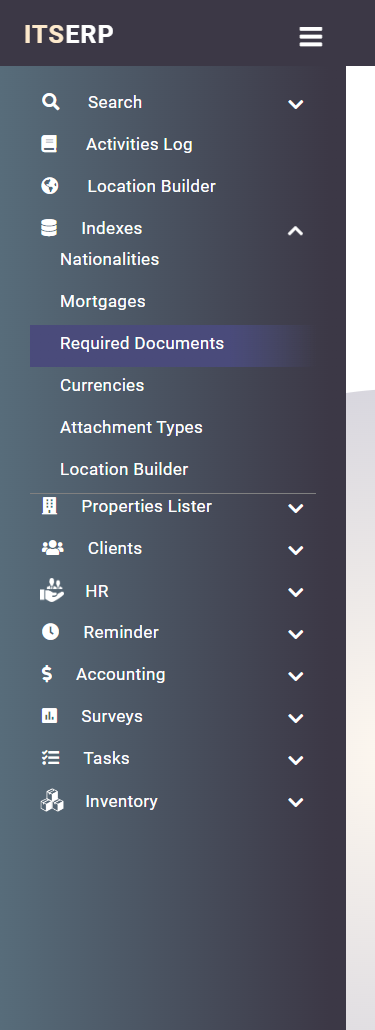
Accessing Submenus via Hover
Alternatively, you can hover over a navigation icon in the sidebar to automatically display its submenu. This allows for quick access to related sections without fully opening the sidebar.
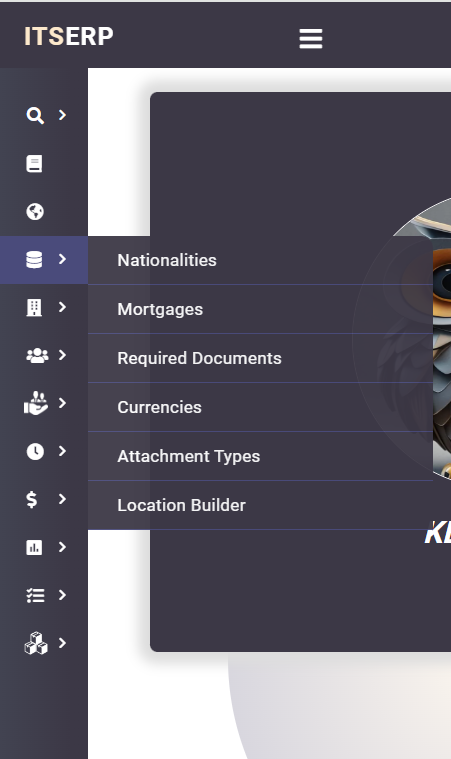
Using the Navigation Search
Hover over the Search Icon at the top of the sidebar to open a submenu containing a search text field. Enter your search terms, and the system will display all navigation links that contain the search text within the submenu. This feature helps users quickly find and navigate to specific sections.
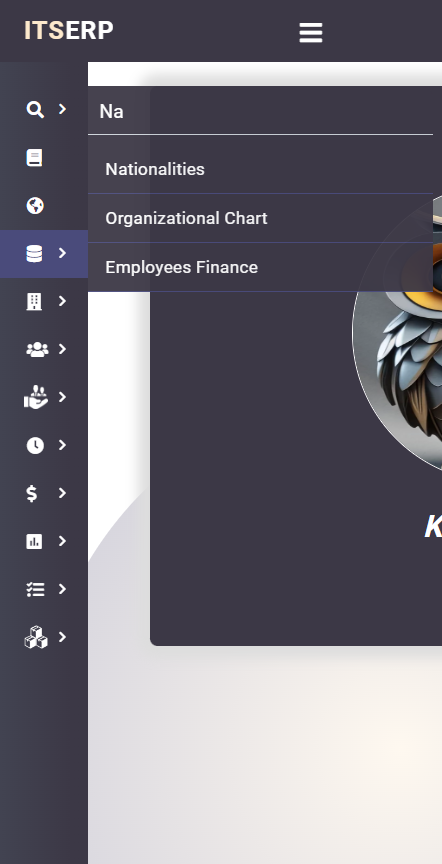
This navigation system is designed to provide quick and easy access to all areas of the ERP system, ensuring a smooth user experience.