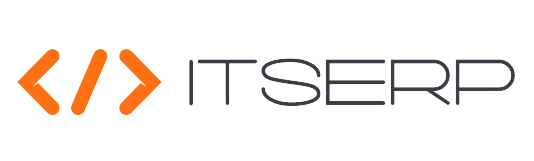Profile
The profile feature in the ITSERP system allows users to manage their personal information and security settings. Here's how to use the profile Pages:
Accessing the Profile Pages
Click on the Avatar Image in the top bar to open the profile Pages.
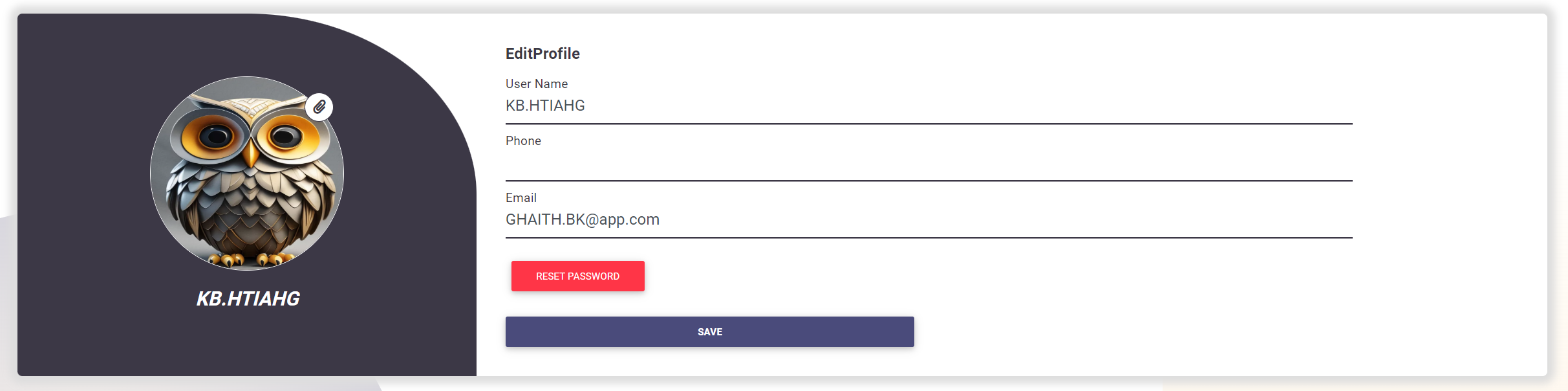
Changing the Profile Image
To update your profile image, click on the Clipper Icon at the top right of the current image. Select a new image from your device, then click Confirm to save the change.
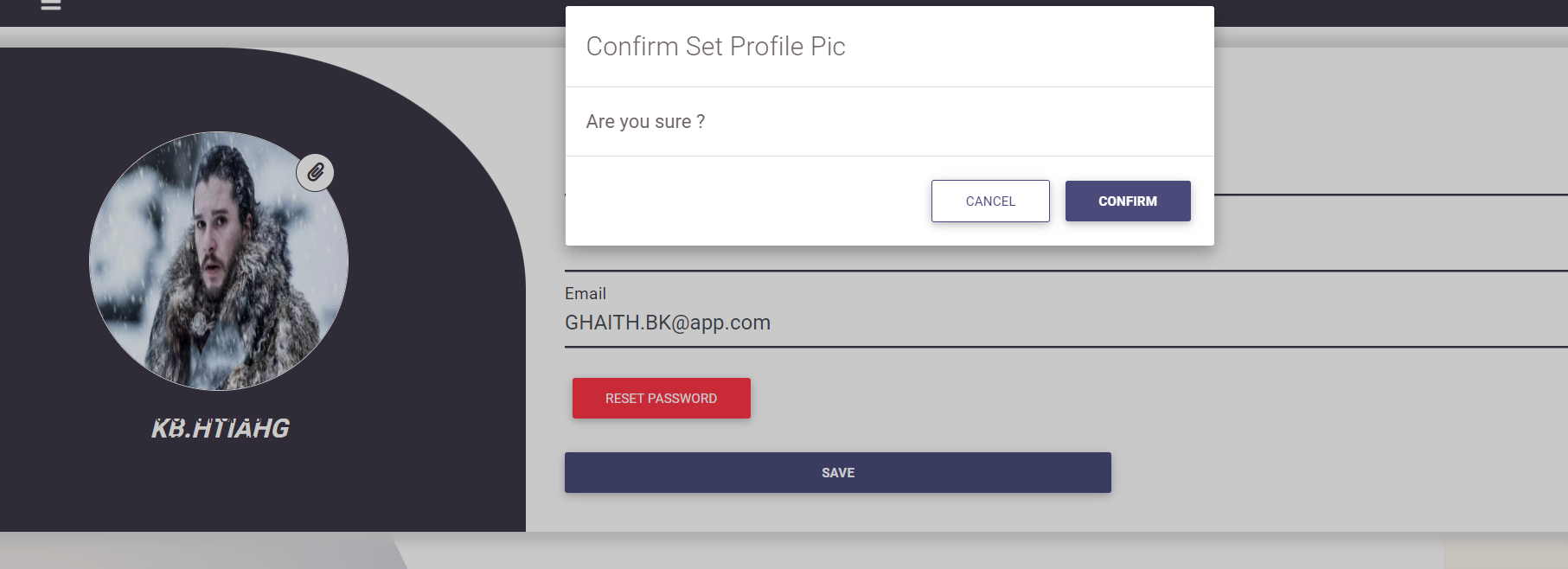
Updating User Details
You can update your User Name, Phone, and Email by filling in the corresponding fields. After making changes, click Save and confirm your updates.
User names must be unique and can only include letters, hyphens (-), underscores (_), and periods (.).
Resetting Your Password
To reset your password, click on the RESET PASSWORD red button. A popup will appear where you need to enter your new password and confirm it. Click Reset to apply the change.
Passwords must be at least 6 characters long and include at least one uppercase letter and one non-alphanumeric character.
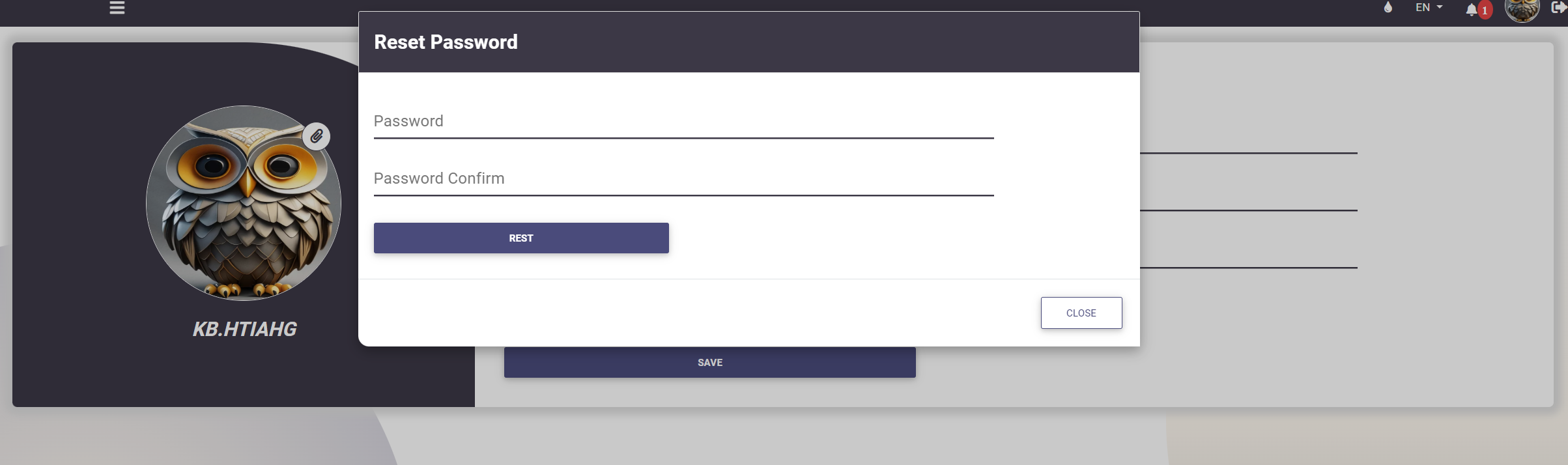
The profile Pages provides a central location for managing your personal information and account security.