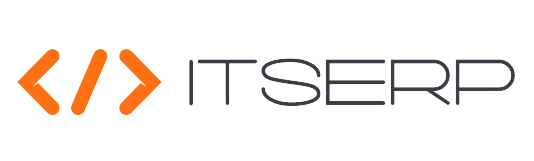Users
Managing system users is an essential aspect of administration within the ERP system. This feature allows managers to add new users, assign roles, and manage existing users efficiently. The user management functionality ensures that only authorized personnel have access to specific areas of the system, maintaining security and organization within your company.
To manage users, navigate to the Administration menu. From here, you can access the complete list of system users. The system displays all users in a grid format, making it easy to view and manage user information.
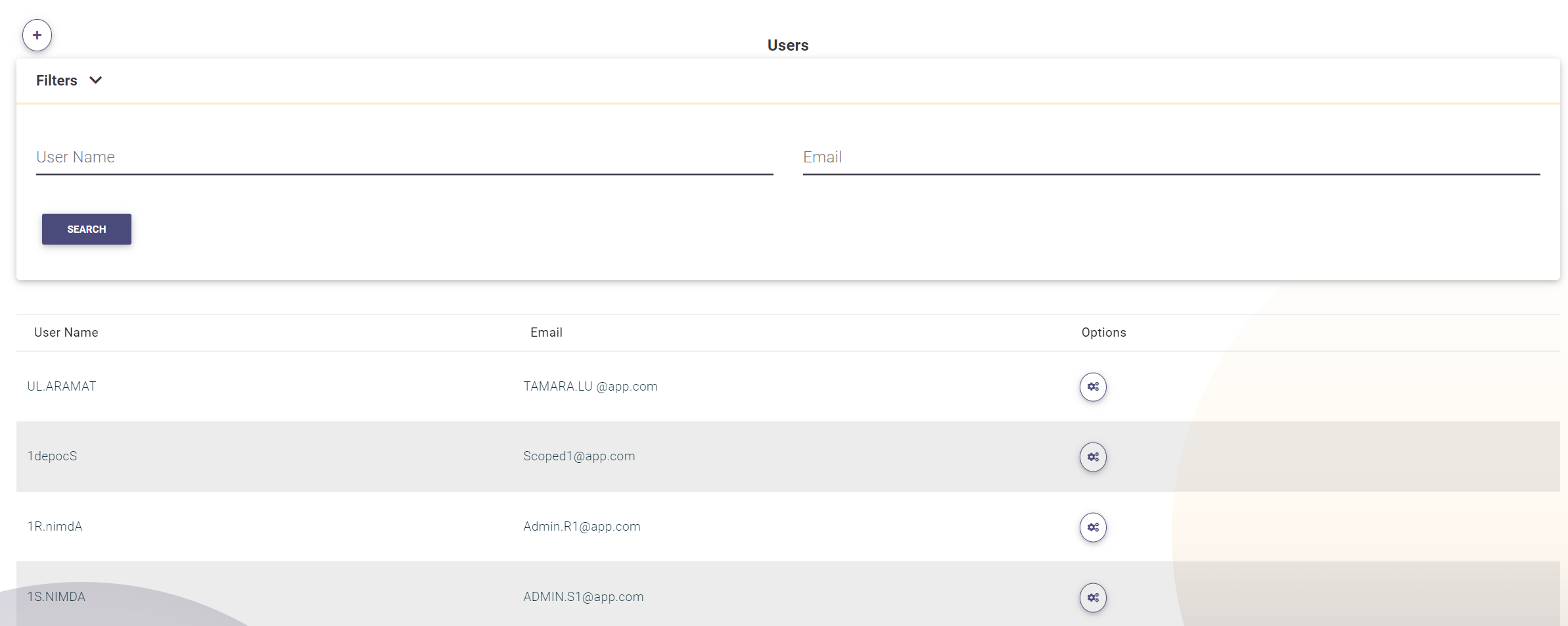
Adding a New User
To add a new user, follow these steps:
- Click on the plus (+) icon at the top of the users list.
-
Fill in the required user fields:
- User Name: Should be unique and contain only letters, underscores (_), hyphens (-), or periods (.).
- Phone: Enter the user's phone number.
- Email: Provide a valid email address.
- Password and Password Confirm: Enter and confirm the user's password.
- Assign the appropriate roles to the user.
- Click on Create to add the user to the system.
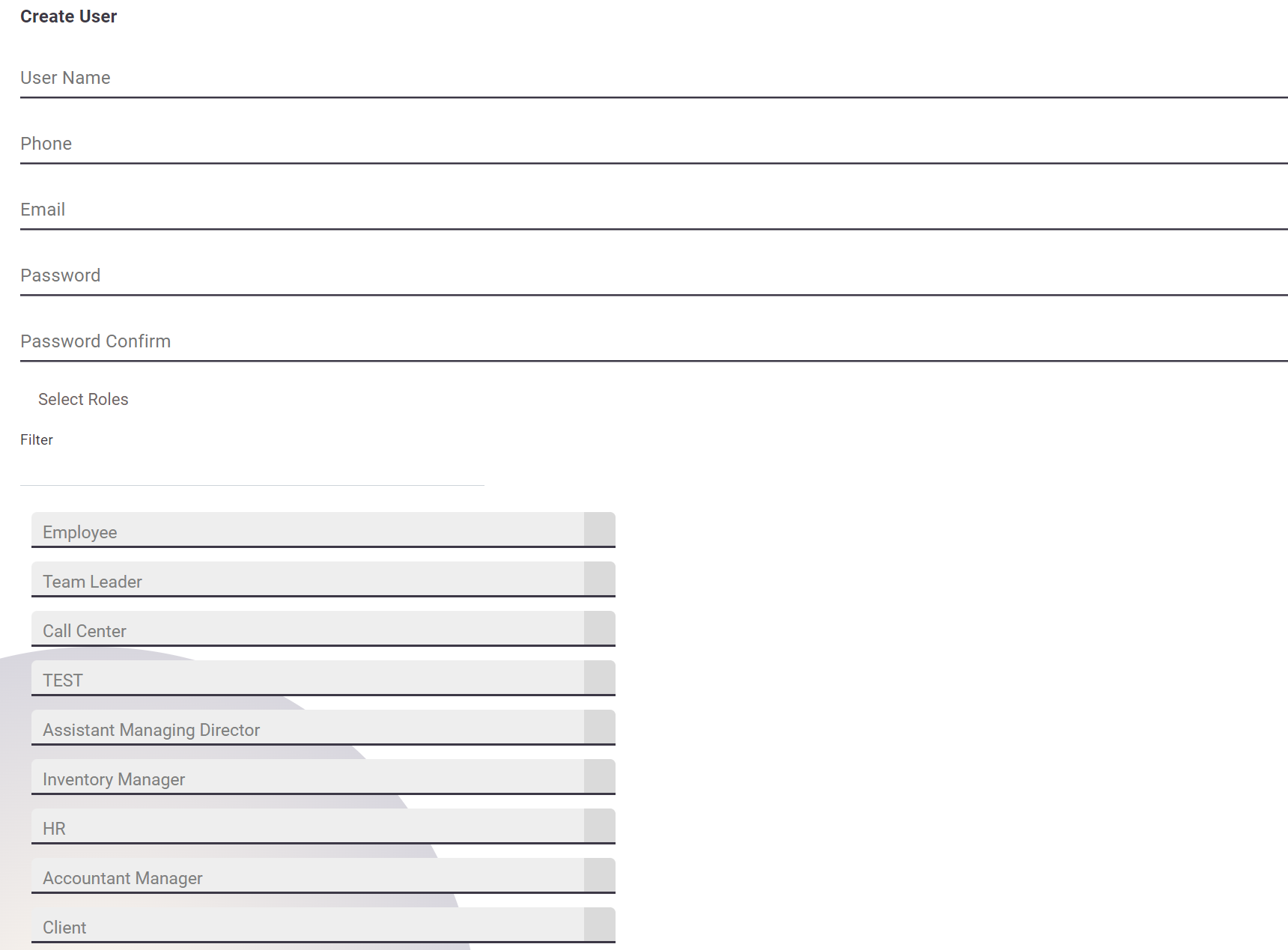
Editing an Existing User
To edit an existing user:
- Click on the edit icon next to the desired user row.
- Modify the user fields as needed, following the same process as adding a new user.
- Click on Save to update the user information.
Resetting a User Password
If you need to reset a user's password:
- Click on the Reset Password button next to the user's row.
- A popup will appear where you can enter the new password.
- After entering the new password, click on Reset to apply the changes.