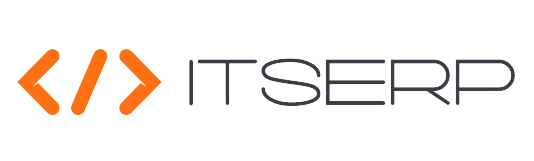Contracts
The Contracts feature in the Clients Management module enables you to efficiently manage all contractual agreements with your clients. This feature provides a comprehensive system for organizing and tracking contract details, ensuring that all relevant information is stored in one place and easily accessible. By using the Contracts feature, you can streamline contract management, monitor contract lifecycles, and maintain clear records of all client agreements.
This feature is designed to support businesses in maintaining transparent and well-documented client relationships by allowing the creation, updating, and management of client contracts. Whether you're working with a single client or multiple clients on a contract, the system provides the tools needed to handle contract details, fees, and associated documentation seamlessly.
To manage client contracts, access the Contracts list under the Clients Management menu. The system will display all existing contracts, providing a quick overview of each contract's status and details.
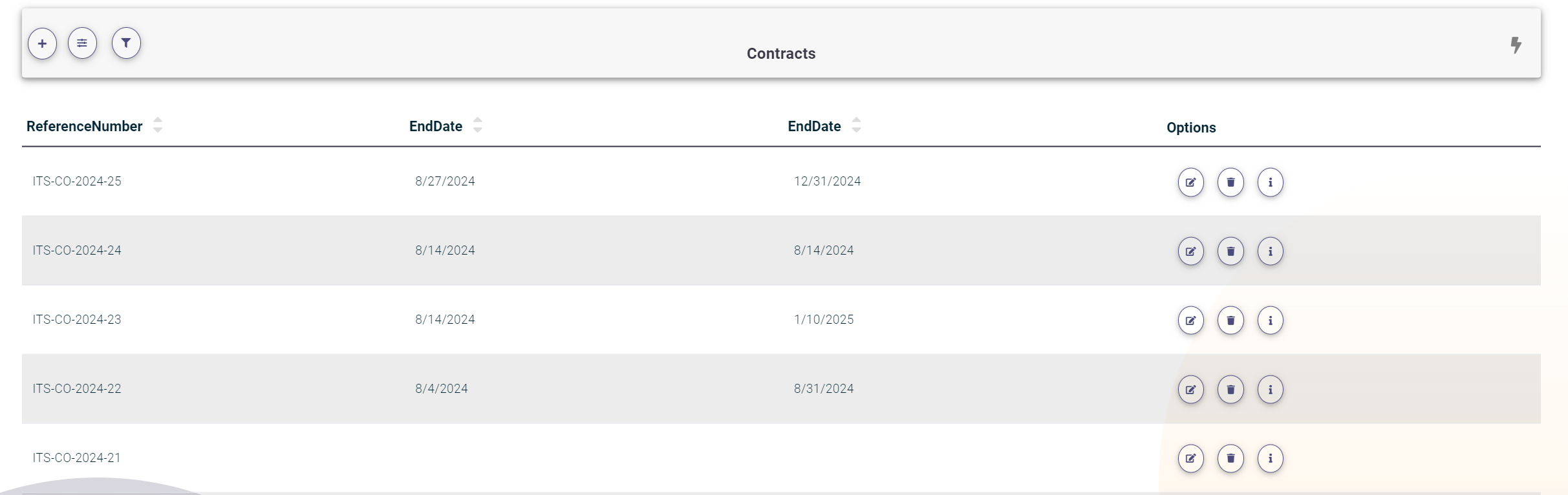
Adding a New Contract
To add a new contract, follow these steps:
- Click on the plus (+) icon at the top of the Contracts list.
-
Fill in the required contract fields:
- Reference Number or Template: Assign a unique reference number or select a template for the contract.
- Select Clients: Choose one or more clients associated with this contract from a list of available clients.
- Start and End Dates: Specify the start and end dates for the contract.
- Description: Provide a detailed description of the contract.
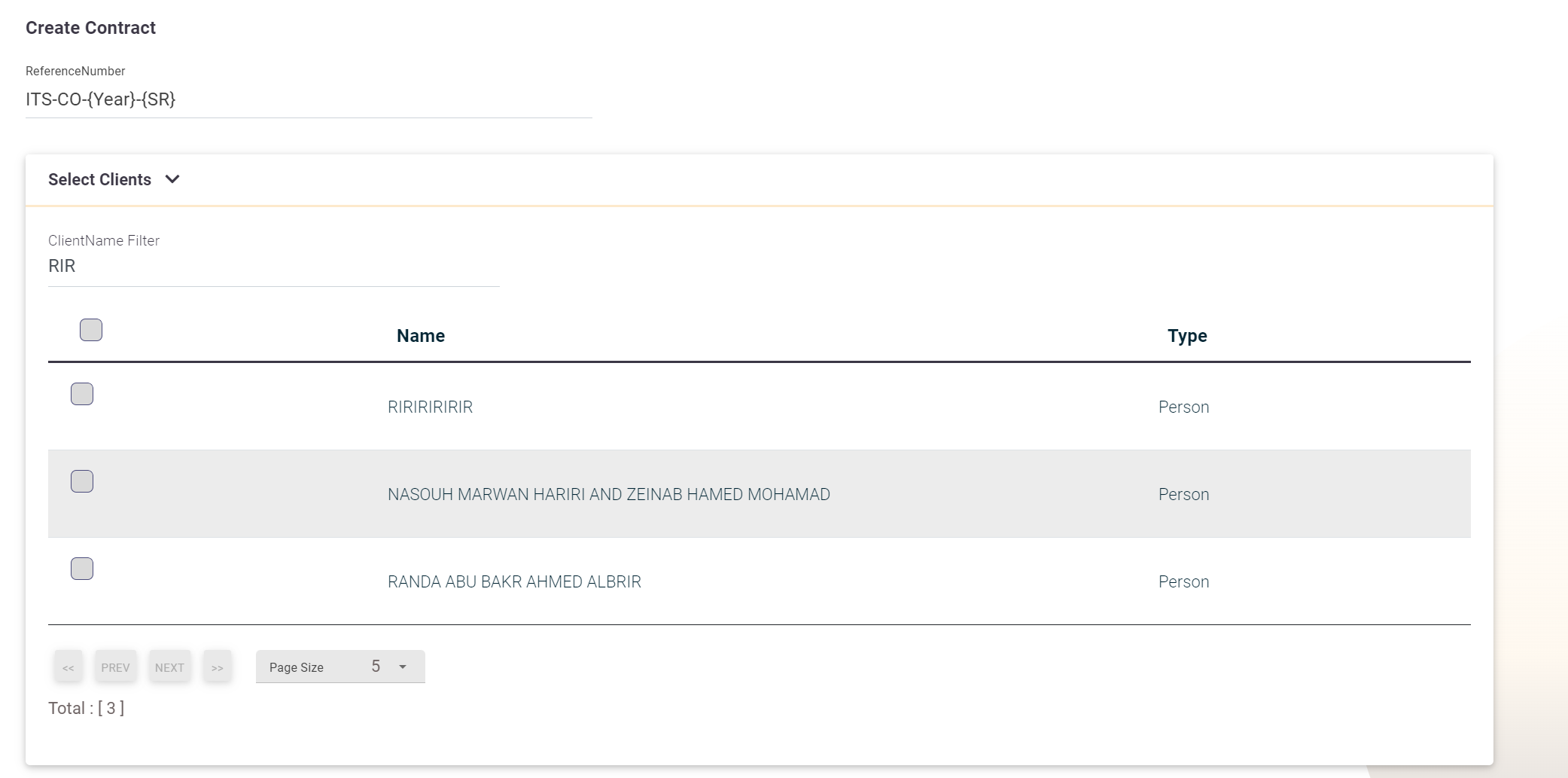
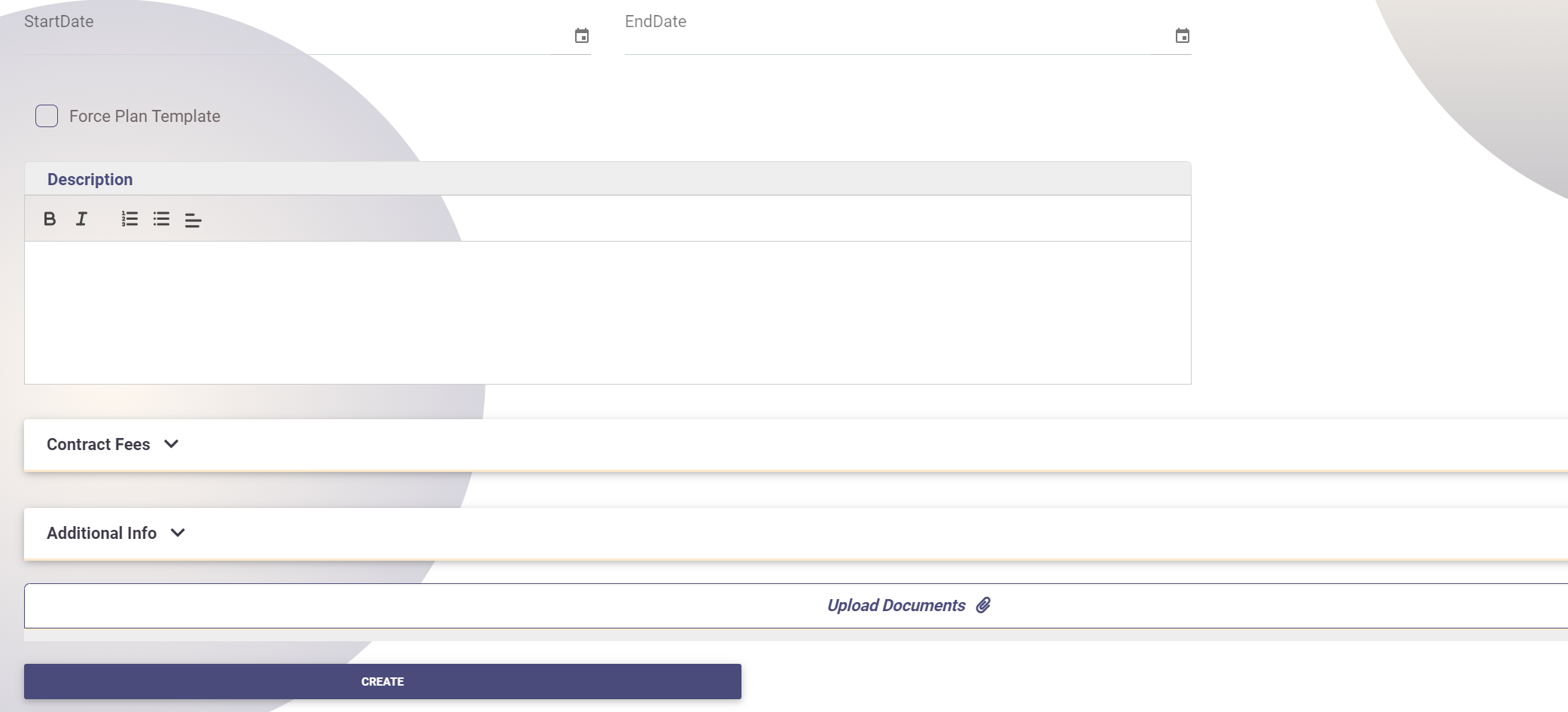
Contract Fees
Define the contract fees as follows:
- Enter the base fee for the contract.
- Click on "Add Fee" to define additional fees.
-
Fill in the fee details, including:
- Due Date: The date when the fee is due.
- Fee Category: Select from a list of Contract Fees.
- Percentage or Amount: Specify the fee as a percentage or a fixed amount.
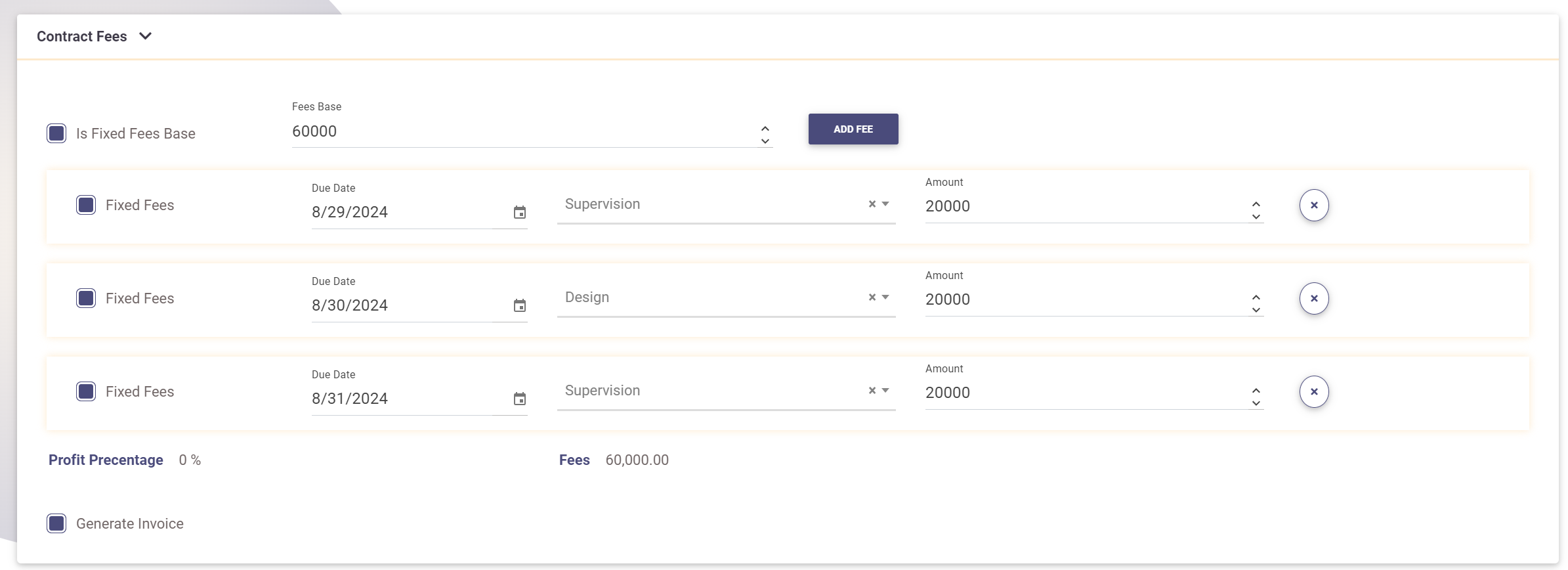
Auto Generated Invoice
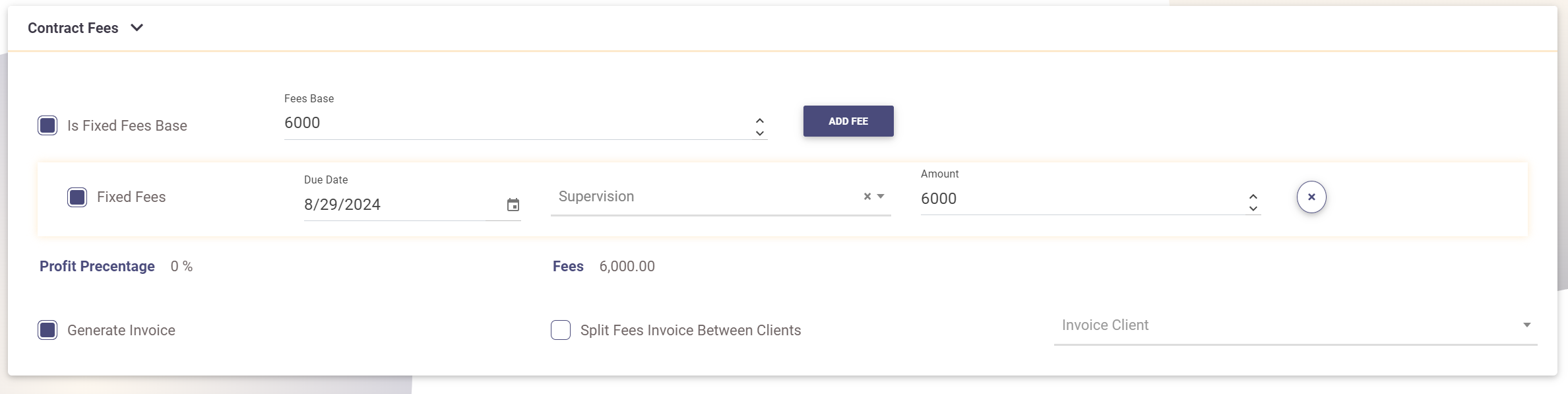
Additional Information
Add any key-value pairs that provide additional context or information about the contract.
Upload Contract Attachments
Upload any relevant documents or attachments associated with the contract.
This comprehensive approach to contract management ensures that all aspects of the contract are thoroughly documented and easily accessible, providing clarity and structure to your client agreements.