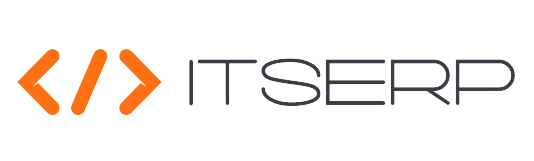Clients
The Clients feature within the Clients Management module is designed to provide a seamless and efficient way to manage all aspects of your company's client relationships. This feature allows you to organize client information, track client interactions, and ensure that all client-related data is easily accessible and up-to-date. By using this feature, businesses can maintain strong client relationships, optimize their client management processes, and ensure that they have all the necessary information at their fingertips.
Whether you're adding a new client, updating existing client details, or managing corporate client information, this feature offers the tools you need to maintain comprehensive client records. Additionally, you can create system accounts for clients to enhance communication and streamline client interactions within the ERP system.
To manage company clients, access the client's list under the Clients menu. The system will display a list of all managed clients, providing a quick overview of client details.
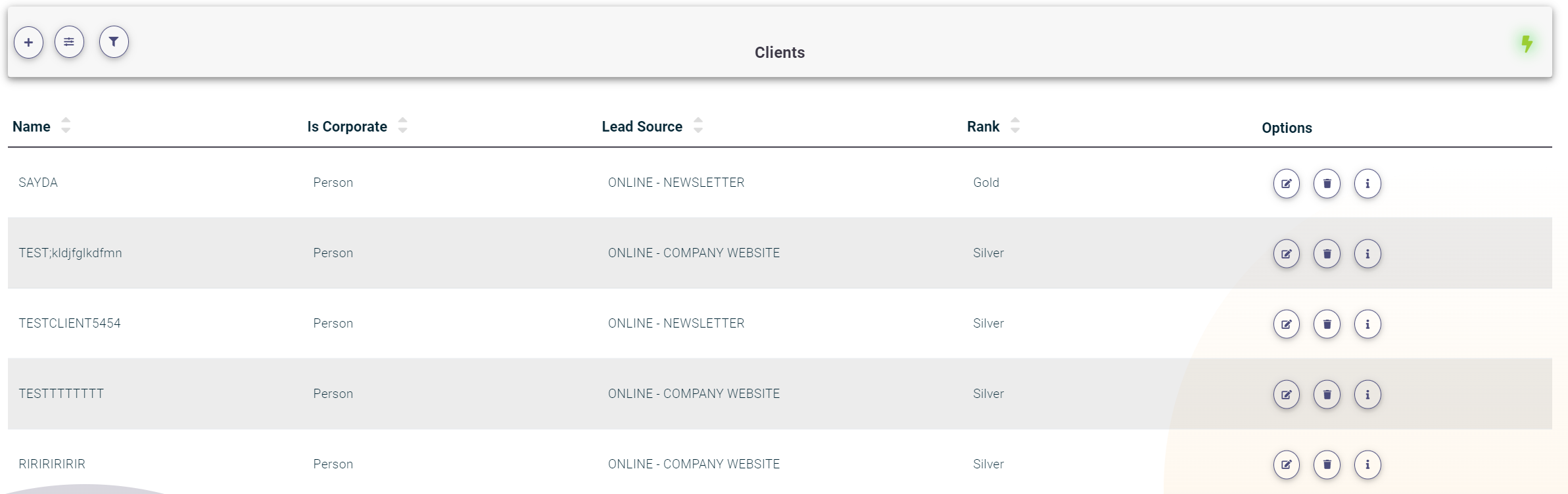
Adding a New Client
To add a new client, follow these steps:
- Click on the plus (+) icon at the top of the Clients list.
-
Fill in the required client fields:
- Name: The name of the client.
- Reference Number or Template: A unique identifier or Template.
- TRN Number: The Tax Registration Number of the client.
- Lead Source: Select from a predefined list of Lead Sources.
- Rank: Choose the from a predefined list of Ranks.
- First and Last Name: The full name of the client.
- ID Number: The identification number of the client.
- ID End Date: The expiration date of the client's ID.
- Nationality: Select the client's nationality from a list of available nationalities.
- Gender: Specify the client's gender.
- Address: The address of the client.
- Birthdate: The birthdate of the client.
- List of Contacts: Add any relevant contacts associated with the client.
- Upload Client Documents: Upload any necessary documents related to the client.
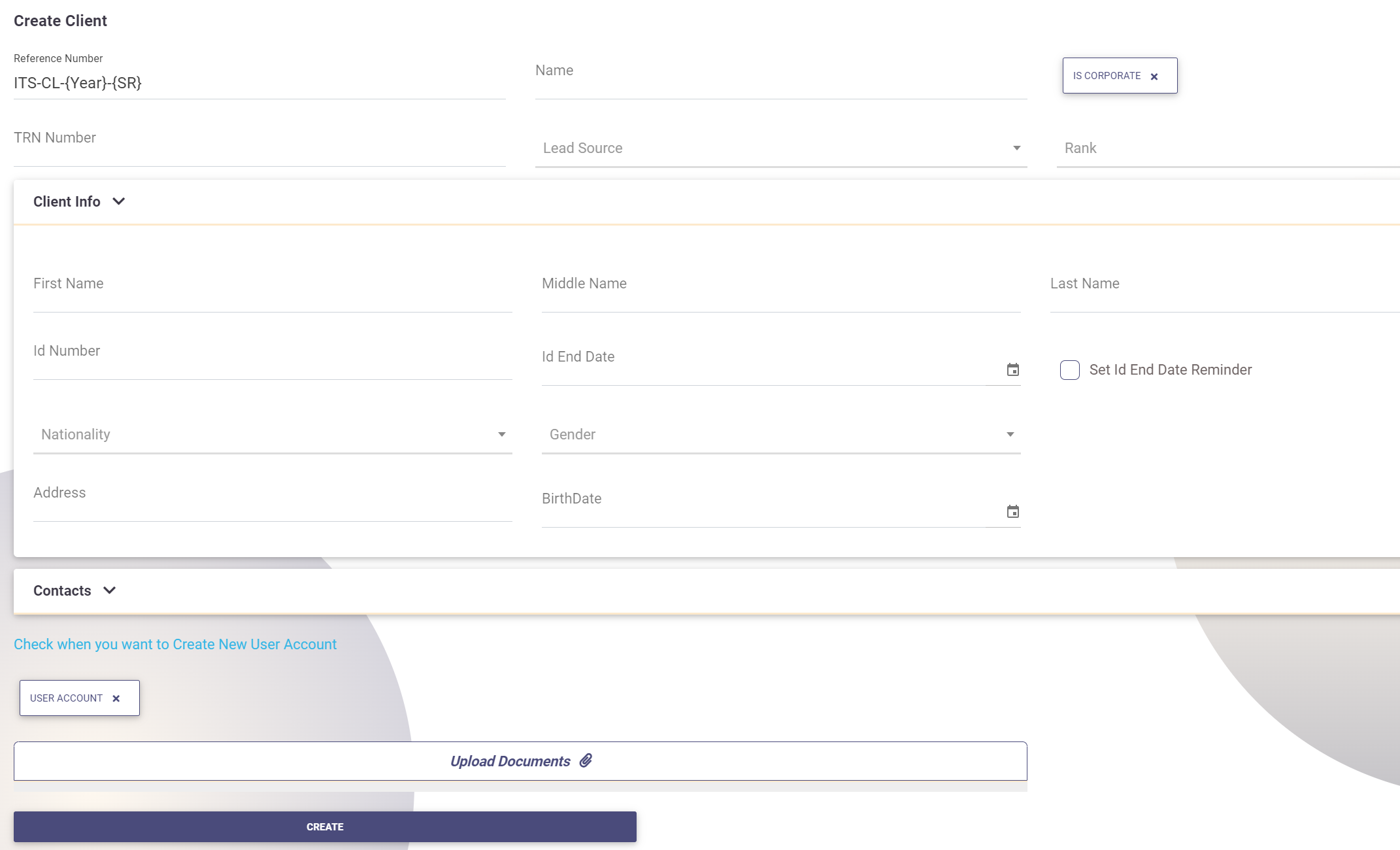
Optional: Corporate Information
If the client is a corporate entity, you can click on the "Is Corporate" button and fill in the additional corporate information:
- License Number: The corporation's license number.
- Corporate Website: The official website of the corporation.
- Corporation Address: The address of the corporate entity.
Optional: User Account
To create a system account for the client, click on the "User Account" button and enter the following information:
- Username: The desired username for the client's system account.
- Password: A secure password for the client's system account.
- Password Confirmation
This feature provides a comprehensive approach to managing clients, ensuring that all necessary details are captured and easily accessible. By organizing client data efficiently, businesses can enhance client relations and ensure smooth interactions within the ERP system.