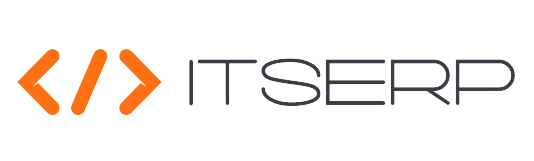Employees Management
Check the full process of creating employee in this Video
The Employees section allows HR users to manage the employee records within the system. From creating new employee profiles to updating existing ones, this feature ensures that all employee-related data is organized and accessible.
Employees List
To access the employee management features, navigate to the Employees Pages under the HR menu. The system will display a list of employees with basic information.
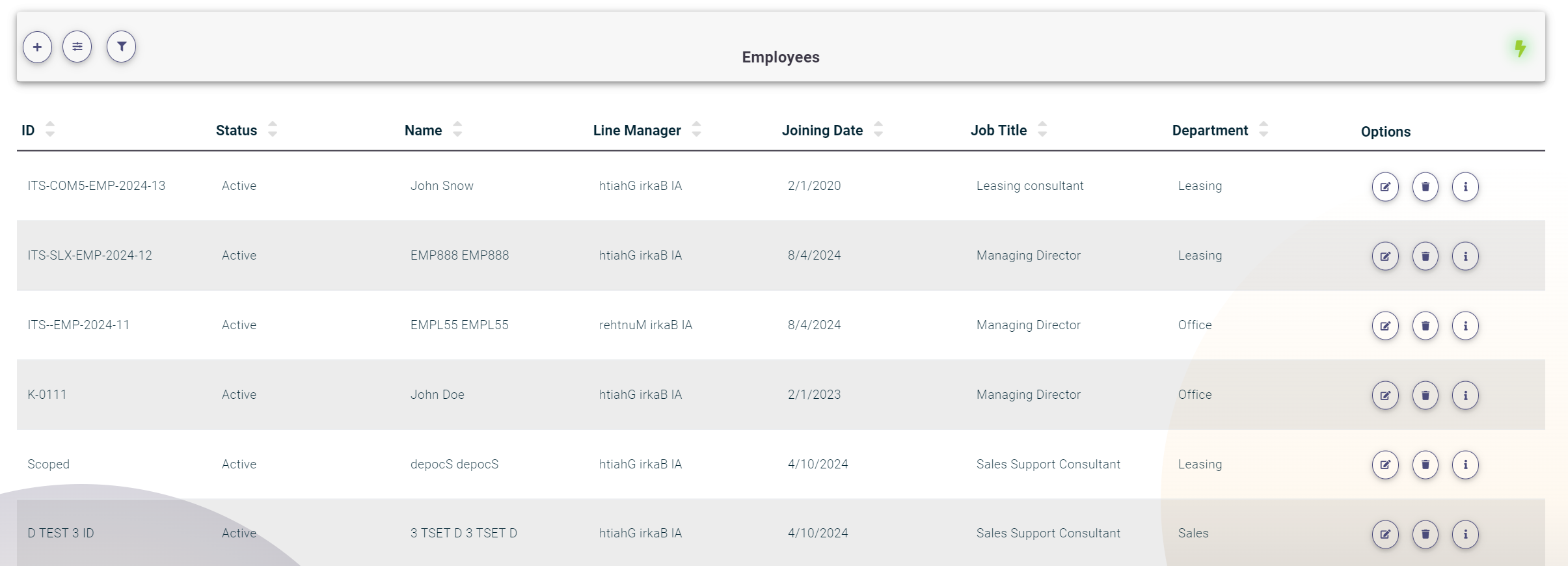
To view detailed information about an employee, click on the Details icon (i)
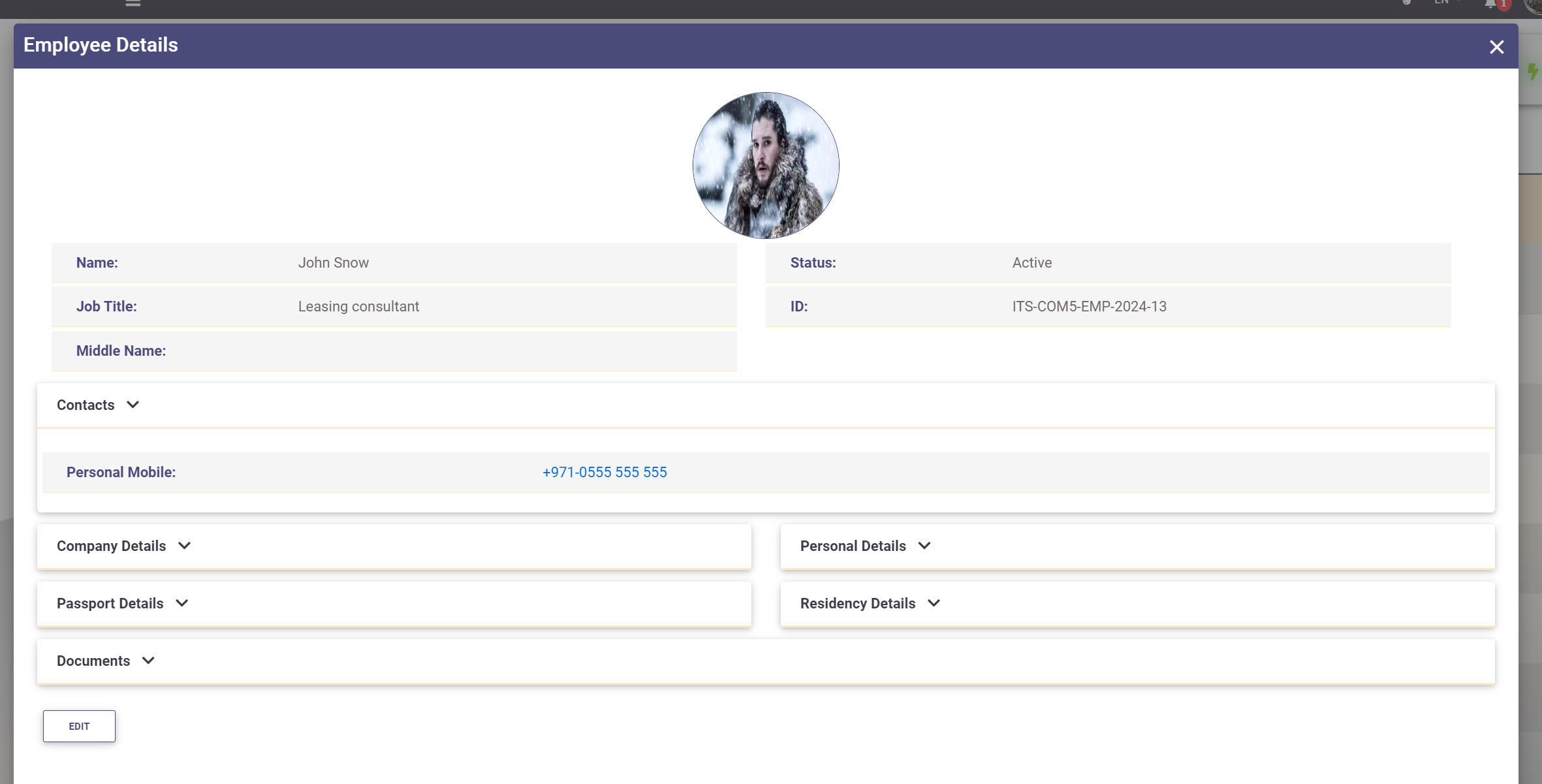
Creating a New Employee
You can also create a new employee by clicking on the + icon at the top.
The employee creation process is divided into multiple steps. Each step must have valid inputs before proceeding to the next step.
Employee Information
Main Info:
- Employee Type: Select from a predefined list. Available types are Intern, Contract, Seasonal, Remote, and Contingent. (Required)
- First, Middle, and Last Name: [First and Last names are (Required)
- ID: A unique employee identifier. This can be added manually or generated using the Template feature.
- Status: Choose between Active, Inactive, or Archived.
- User Account: To create a system account for the employee, enter a username and password.

- Personal Image: Upload an image of the employee.
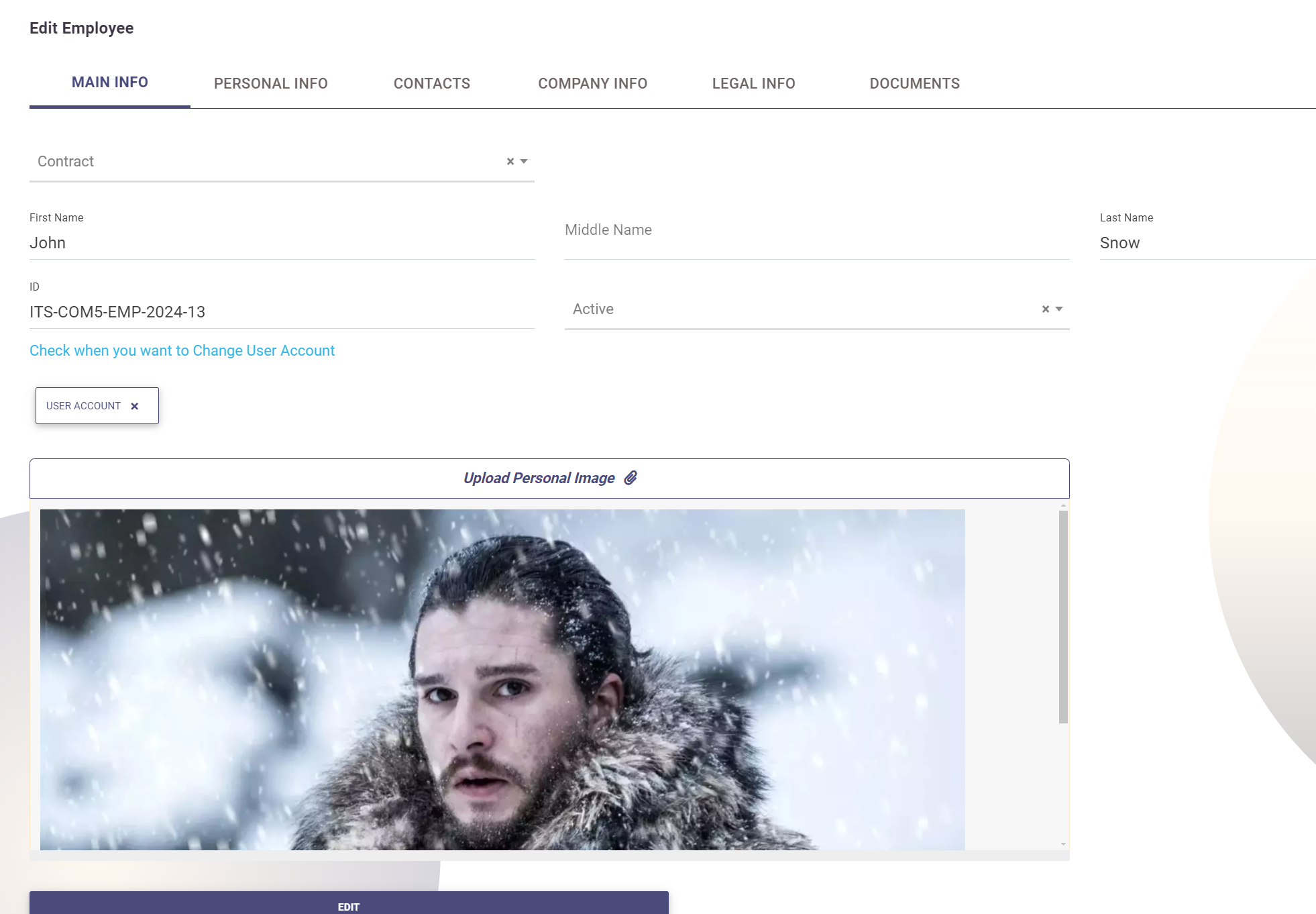
Personal Info:
- Gender
- Marital Status
- Nationality
- Current and Permanent Addresses
- Children Count
- Birth Date
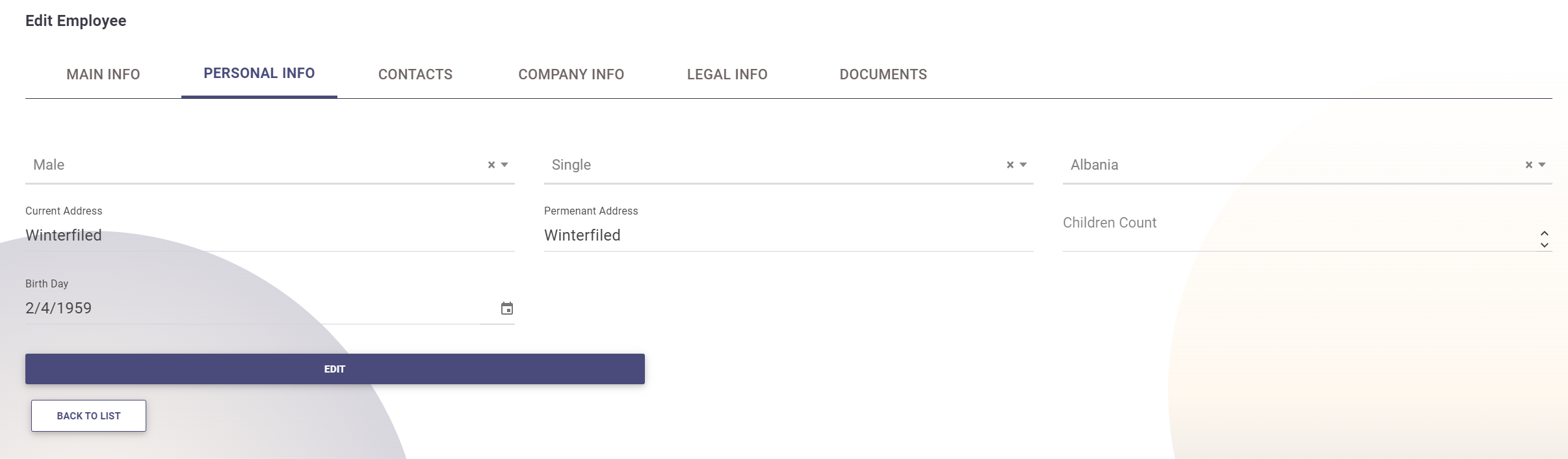
Contacts:
Click Add New to add a contact, then fill in the following fields:
- Type: (e.g., Mobile, Email, Fax)
- Name: A unique identifier for the contact.
- Value: The actual contact information (must be unique).
To remove a contact, click the x icon next to it.
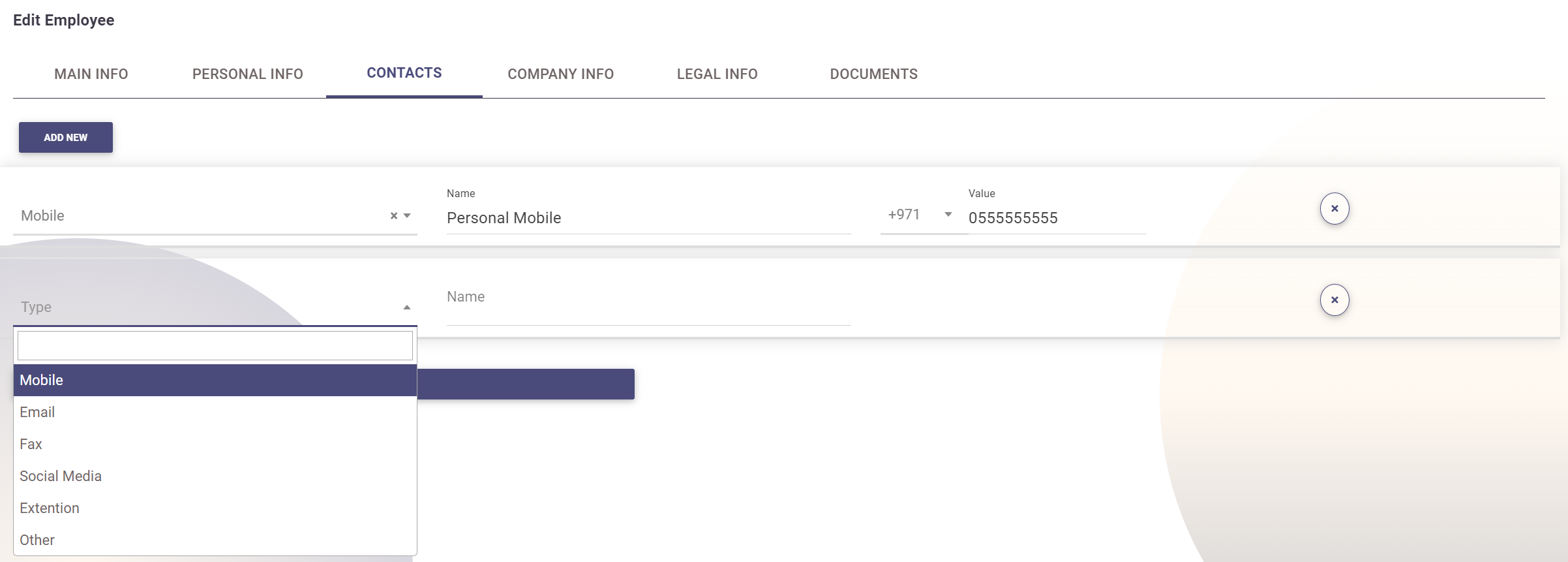
Company Info:
- Job Title: Select from a predefined list of Job Titles. (Required)
- Department:
Select from a predefined list of Departments. (Required)
if HR or Accounting Department Selected, the system will automatically assign the HR and Accounting roles to the employee accordingly (this behavior can be changed from Administration-Roles Management)
- Attendance Program: Select from a predefined list of Attendance Programs. (Required)
- Company: Select from a predefined list of Companies. (Required)
- Joining Date
- Exit Date: (Only applicable when editing an employee)
- Is Line Manager: Check this box to mark the employee as a manager and assign the manager role.
- Line Manager: Select the line manager from the list of employees marked as line managers.
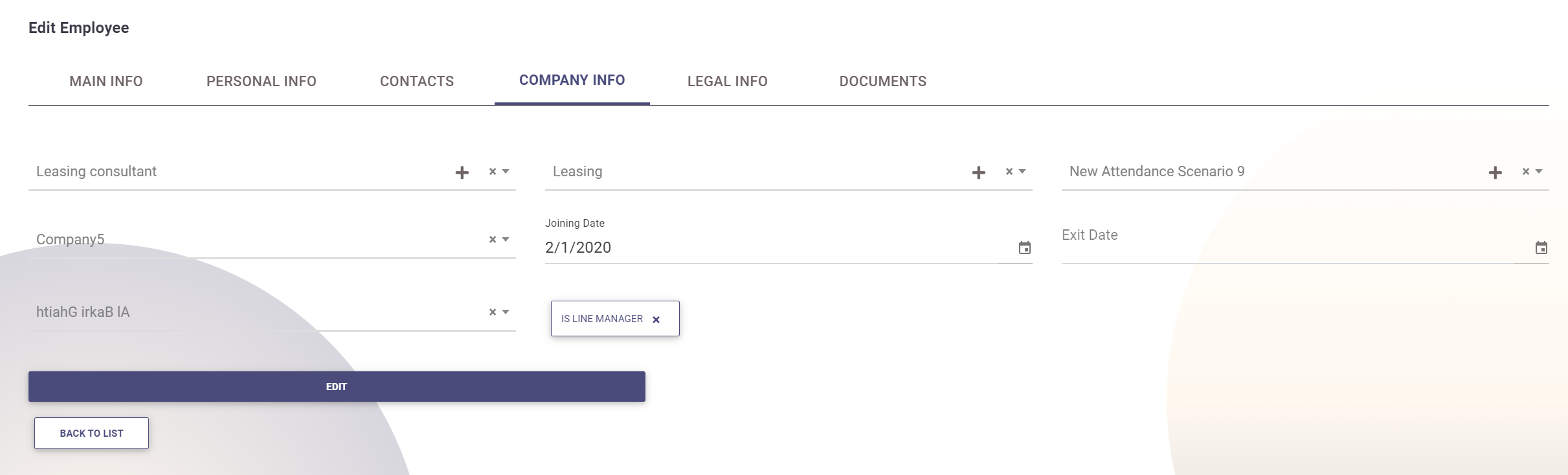
Legal Info:
Add legal documents for the employee. Each document has a unique number, issue date, and expiration date. The system will generate an automatic Reminder for HR on the document's expiration date.
Available documents include: Passport, National ID, Residency, Insurance, Driving License, Labour ID.
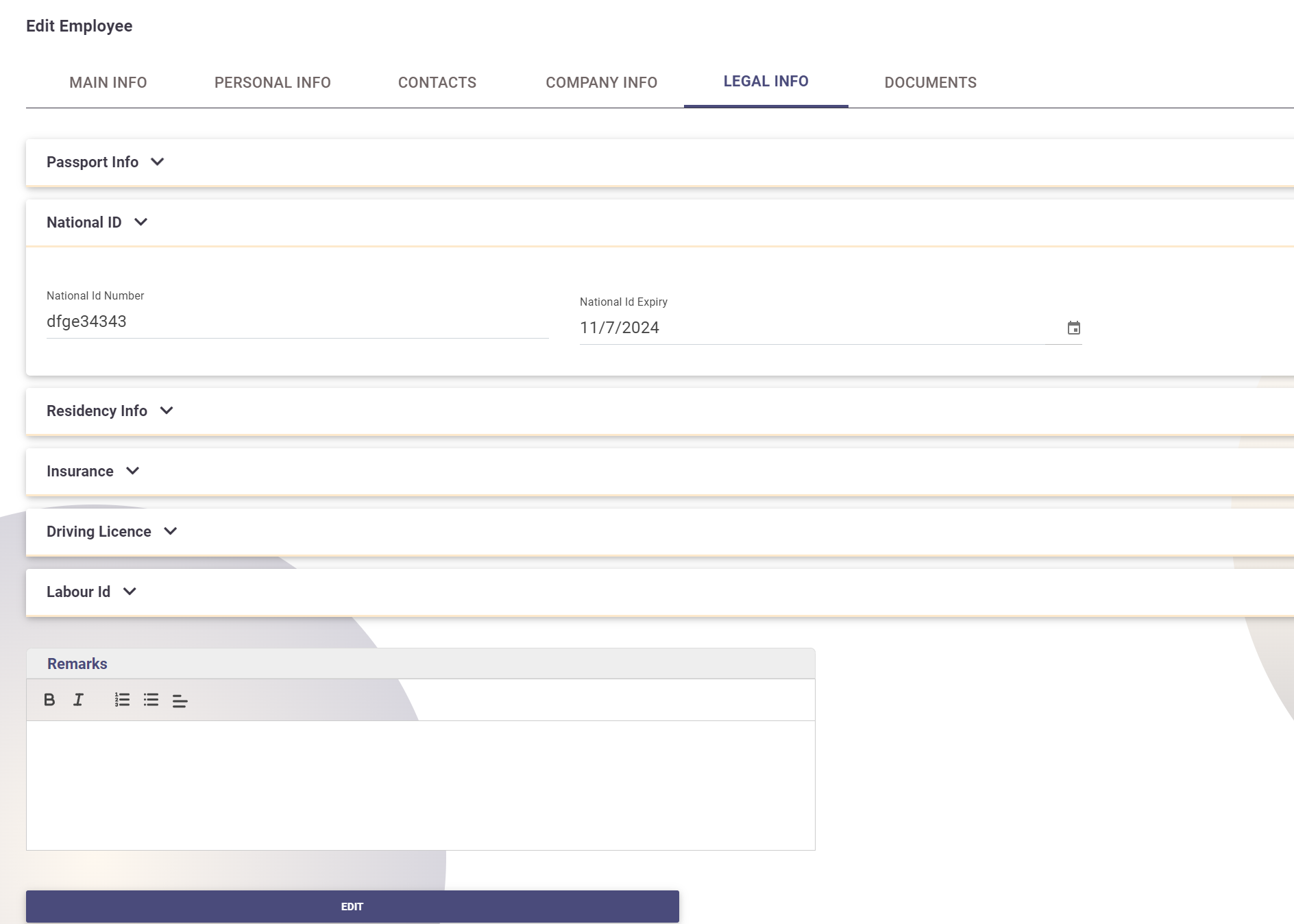
Attachments:
Upload copies of the employee's legal documents, specify the type for each document, and optionally add additional attachments related to the employee.
Documents Types can be added from Document Types .
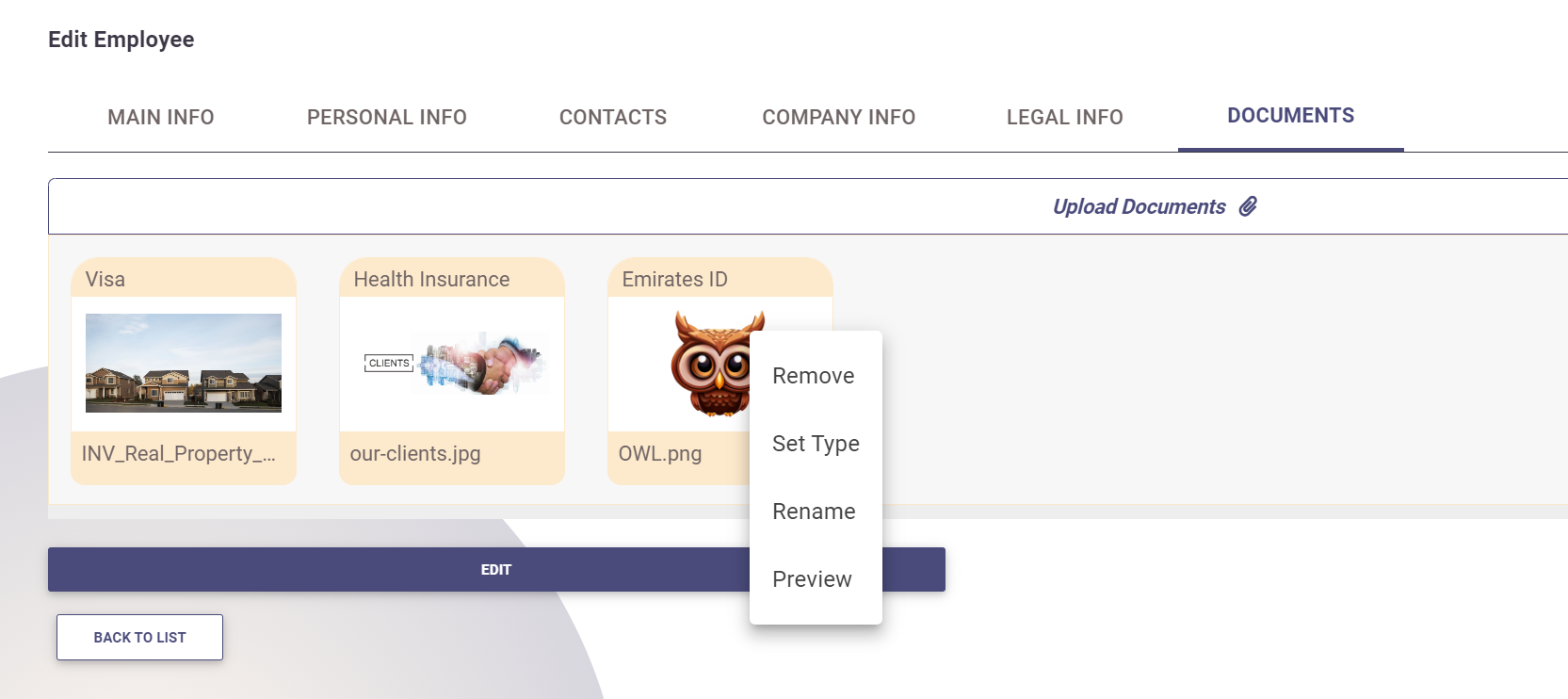
Once all information is entered, click Create to finalize the creation of the new employee.
After Creation
Upon creating a new employee, the employee's direct manager will receive a Notification about the new team member.