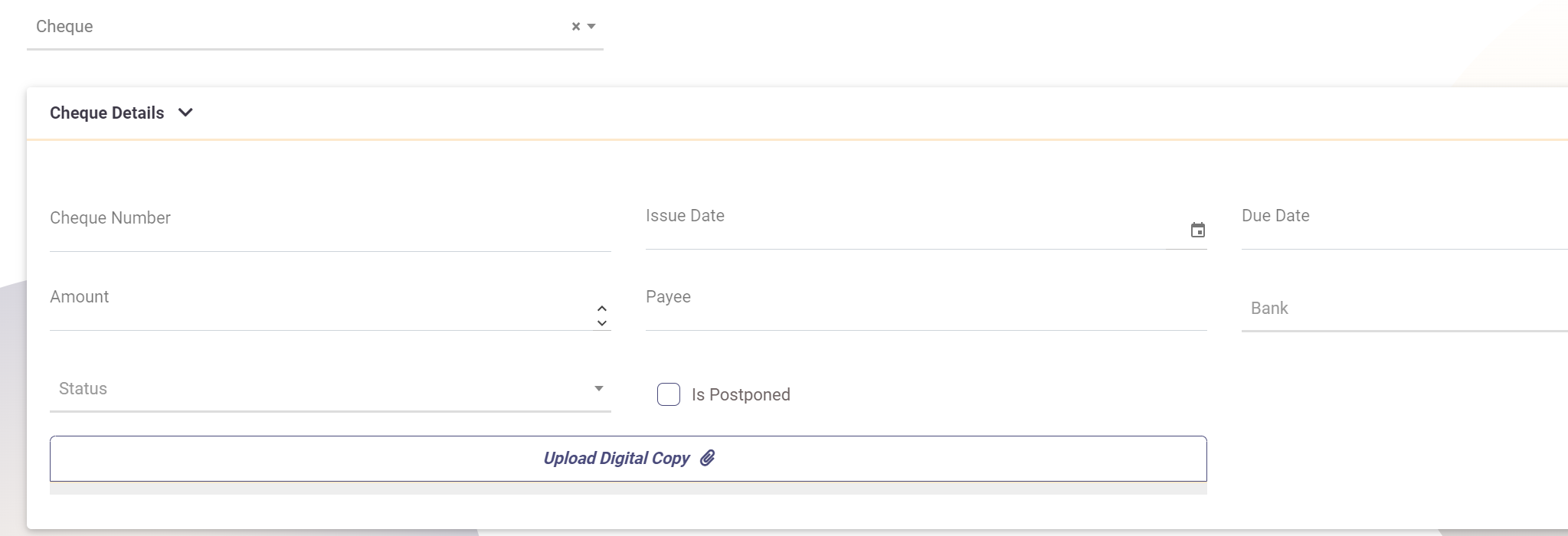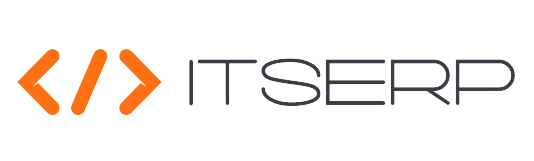Transactions Overview
The Transactions feature in the Accounting module allows accountants to manage and record financial transactions efficiently. This functionality is integral to maintaining accurate financial records and ensuring the smooth operation of the company's financial activities.
Check the Transactions Management in this Video
To access the list of all transactions, accountants can navigate to Transactions under the Accounting menu. The system provides a comprehensive view of all recorded transactions, ensuring that all financial movements are accounted for and easily accessible.
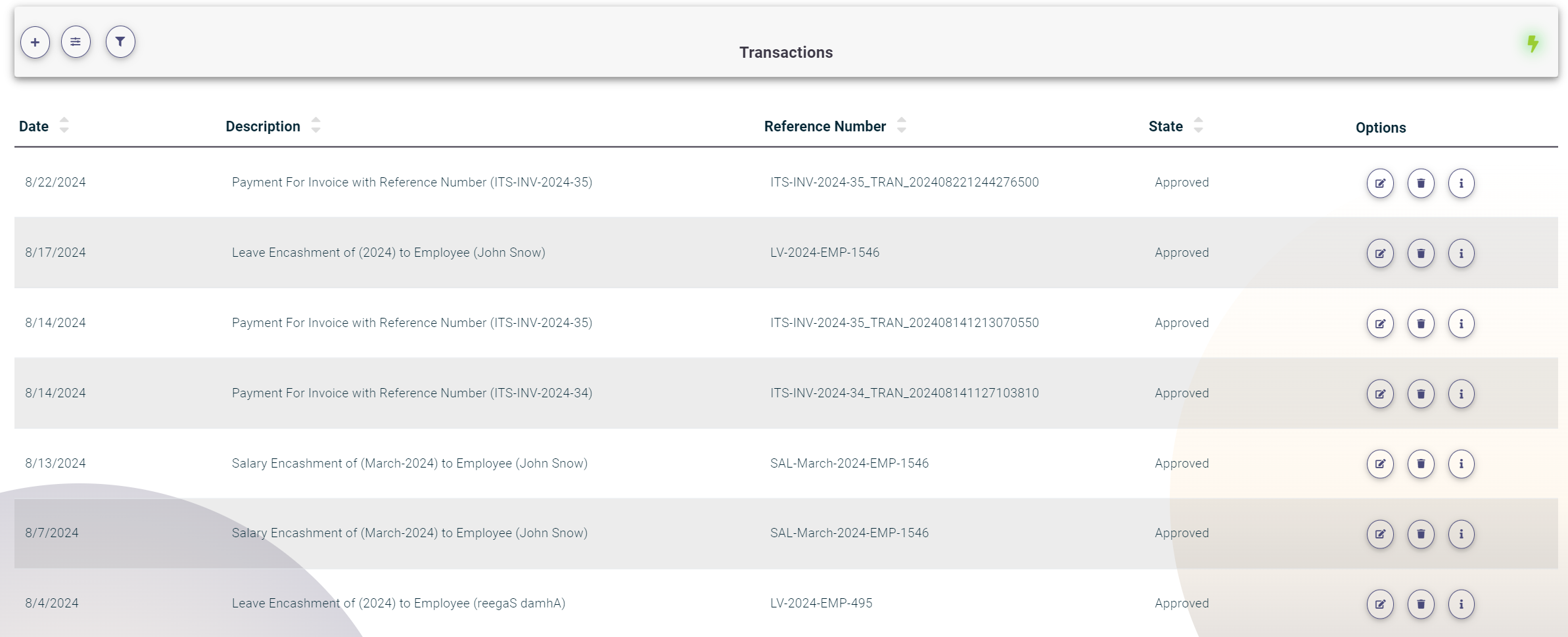
Creating Transactions
The system opens the Create Transaction panel automatically every time a payment occurs, such as Salary Encashments, Leave Encashments, or Invoice payments. Additionally, accountants can manually add a transaction by clicking the plus (+) icon at the top of the Transactions Pages.
In the Create Transaction panel, the following fields need to be filled:
- Date: The date of the transaction.
- Description: A brief description of the transaction.
- Reference Number or Template: A unique reference number or template for the transaction.
- Information: Additional information about the transaction.
- Payment Method: The payment method used, selected from a predefined list of Payment Methods.
- List of Involved Accounts:
- Account: Select an account from a predefined list.
- Transaction Type: Choose whether the transaction is a debit or credit.
- Amount: Enter the amount of the transaction.
- VAT Percentage: Specify the VAT percentage, if applicable.
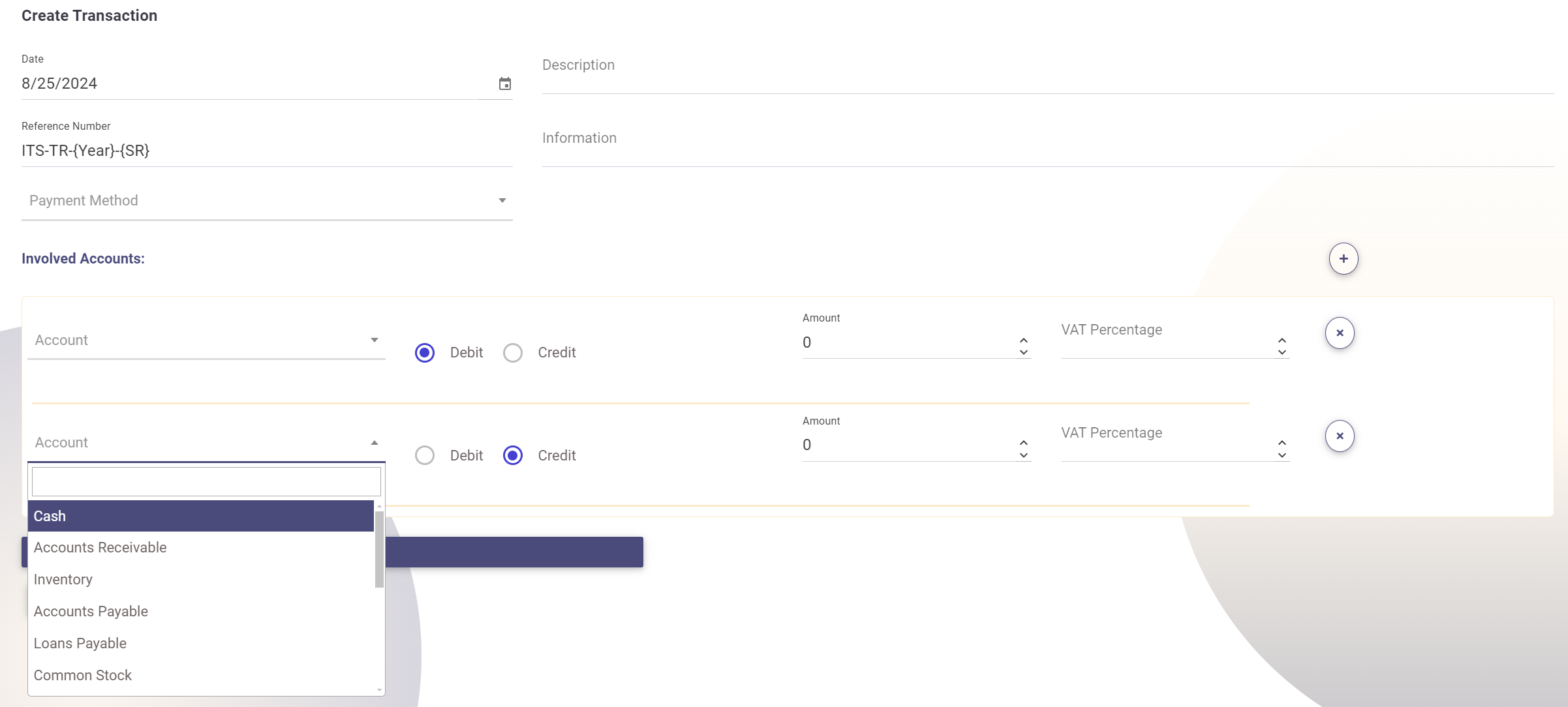
When a Cheque is selected as the Payment Method , the system will open a panel to fill in the cheque details, ensuring all necessary information is captured for tracking and auditing purposes.