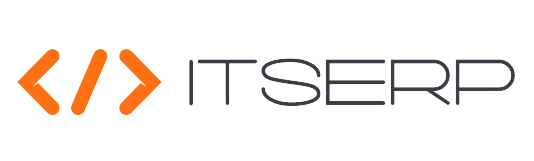Salary Encashments
The Salary Encashments feature allows accountants to manage and confirm the monthly salary payments for employees within the ERP system. This feature ensures accurate and timely salary processing by considering various factors such as employee attendance, assigned attendance programs, and specific rules for attendance rates.
To confirm an employee's salary encashment:
- Access the Employee Finance List under the Accounting menu.
- Click on the $ icon for the desired employee.
The system will then open a popup where you can select the year and month for the salary encashment:
- By default, the current month and year will be selected.
- The system will list available years starting from the employee's Joining Date.
-
Choose the desired month and year, and the system will calculate the selected month's salary based on:
- Employee's gross salary
- Employee's Attendance and the assigned Attendance Program during the selected month
- Attendance rate rules
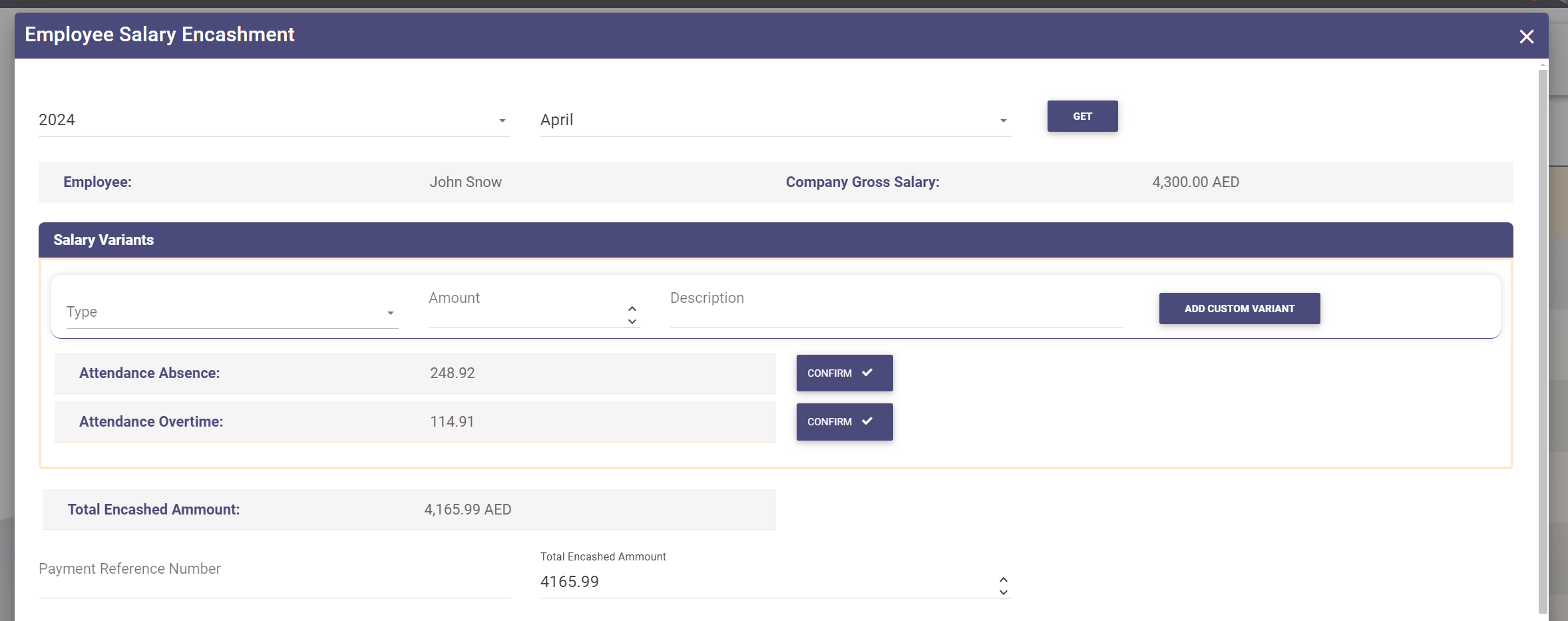
Reviewing and Adjusting Salary Calculations
Once the system calculates the salary, it will display the calculated amount along with any attendance variations, such as deductions for absences or bonuses for overtime. Accountants can:
- Confirm or ignore the auto-calculated variants by clicking on the Confirm button next to each variant.
- Add custom variants by entering the type, amount, and description, then clicking on the Add Custom Variant button.
Finalizing the Encashment
After confirming the total encashed amount:
- Enter the payment Transaction details.
- Click on Confirm to finalize the encashment.
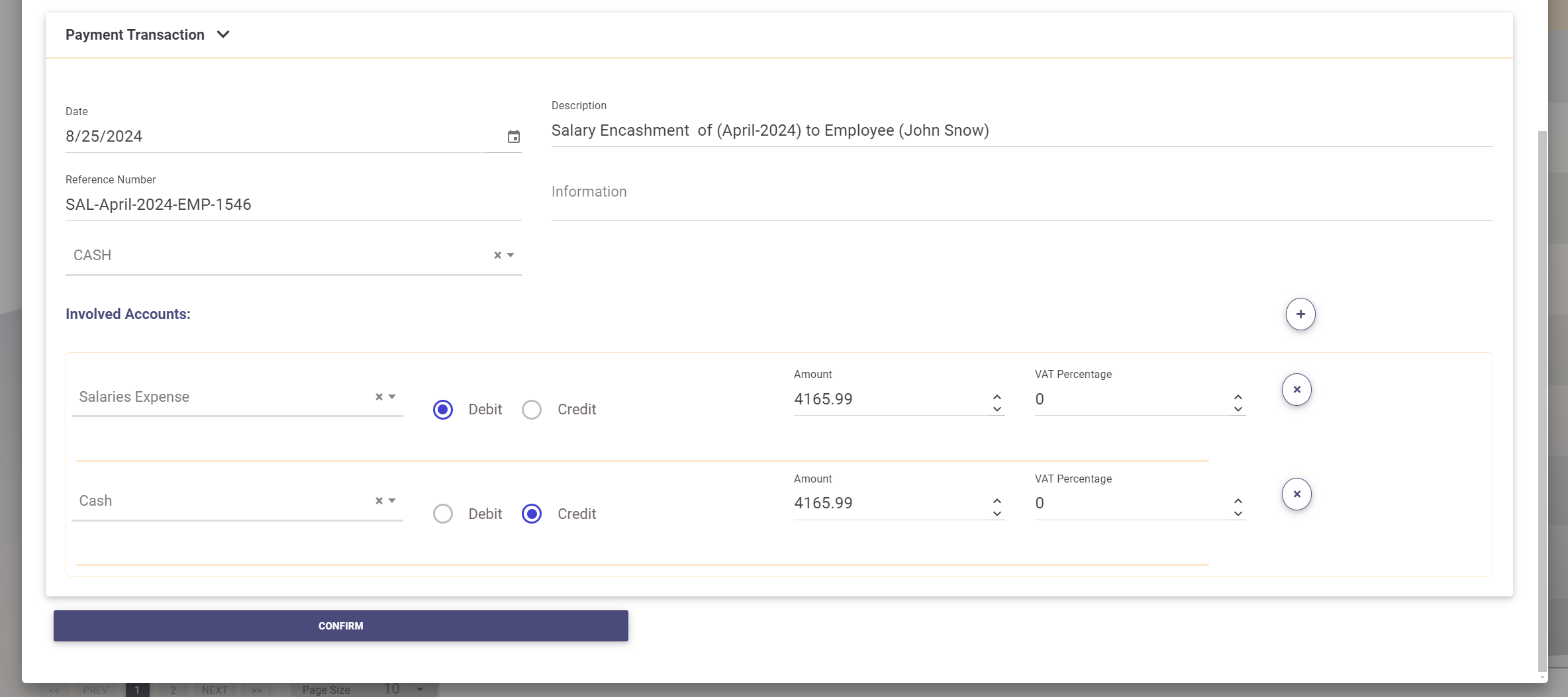
Once confirmed, the employee will receive a Notification about the salary encashment confirmation.
If the selected month has already been confirmed, the system will display the details for review only.
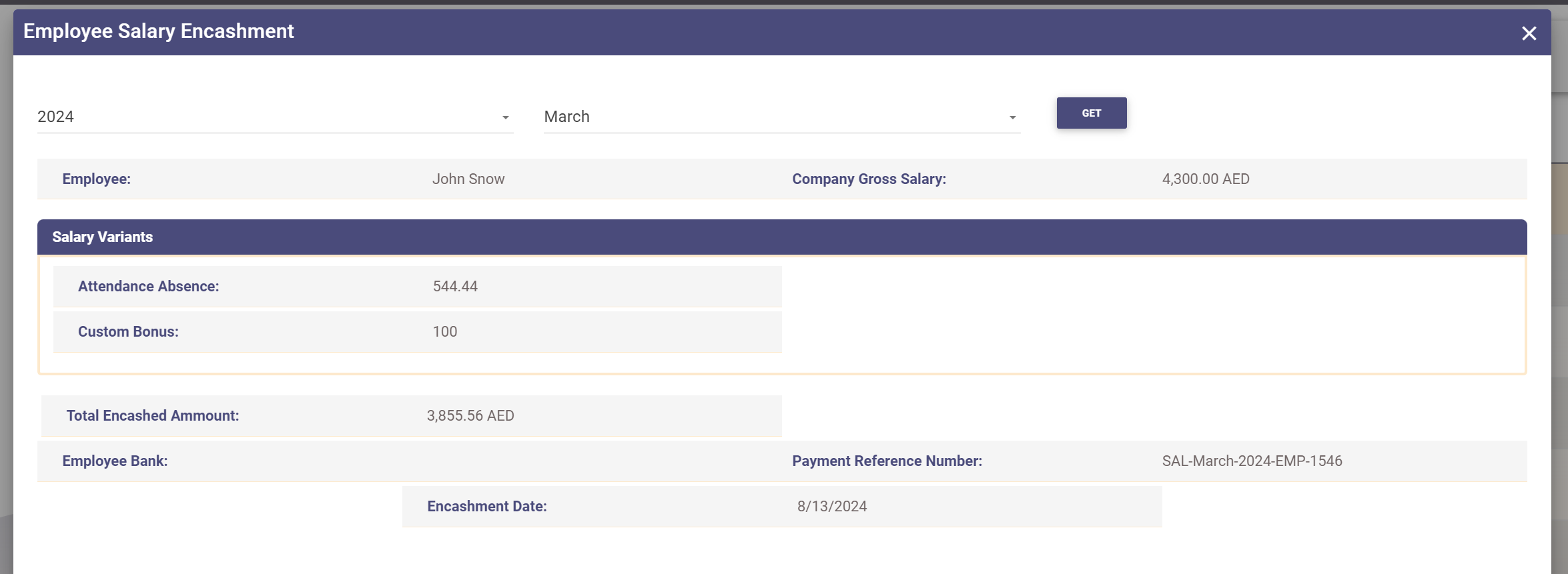
Accessing Salary Encashments
Accountants can also access the complete list of all salary encashments by navigating to Salary Encashments under the Accounting menu. This provides a comprehensive view of all processed salary payments and allows for further review and management as needed.